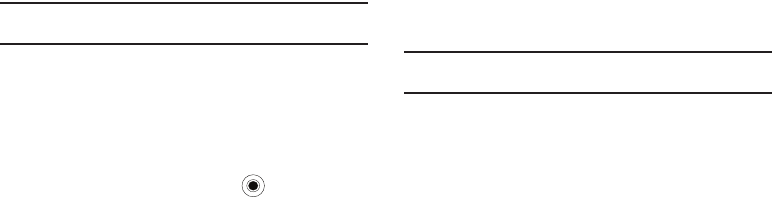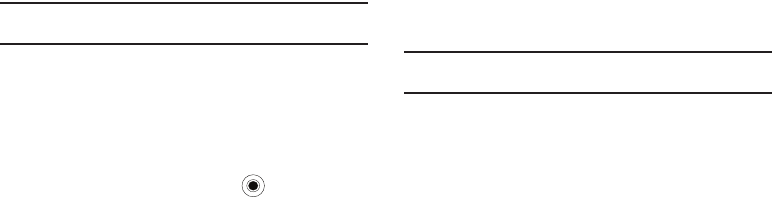
Getting Connected 85
• Description
: Enter a name for the connection.
• Connects to
: Select a network type for which the connection is
used.
• Access point
: Enter the information provided by your system
administrator.
•User name
: Enter your user name for the GPRS network.
•Password
: Enter your password.
• Authentication Type
: Select an authentication method for GPRS
connections.
•Primary DNS
: Enter the primary domain naming system (DNS)
address.
• Secondary DNS
: Enter the secondary DNS address.
• IP address
: Enter the Internet Protocol (IP) address.
Note:
If you are not sure about the information to enter, ask your network
administrator.
5. Press the
Done
soft key when you are finished.
Creating a proxy connection
You can use a proxy connection to gain access to the Internet
over an existing connection to your corporate network.
1. On the
Home
screen, select
Start
➔
More
➔
Settings
➔
Connections
➔
Proxy
and press the key.
2. Highlight
New
in the
Proxy
menu list.
-Or-
3. Press the
Menu
soft key and select
Add
.
4. Enter the requested information:
• Description
: Enter a name for the connection.
• Connects from
: Select the type of network from which you will
connect.
• Connects to
: Select the type of network to which you will connect.
• Proxy (name:port)
: Enter the proxy server name and port number
in the form.
•Type
: Select a network type for which the proxy connection is used.
•User name
: Enter your user name for the network to which you will
connect.
•Password
: Enter your password.
Note:
If you are not sure about the information to enter, ask your service
provider.
5. Press the
Done
soft key when you are finished.
Creating a VPN connection
If your company has set up a virtual private network (VPN), you
can create a VPN connection to gain access to your corporate
network over an Internet connection.
i627.book Page 85 Wednesday, February 18, 2009 3:26 PM