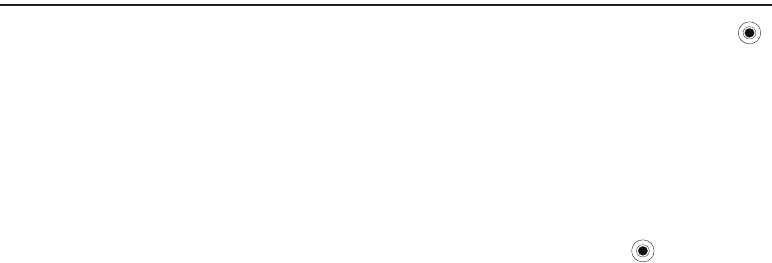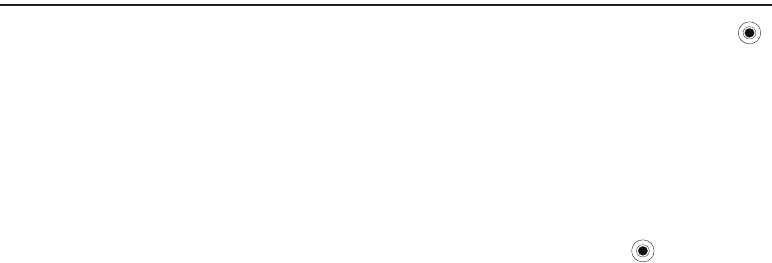
82
Section 10: Getting Connected
You can use your phone to exchange information with other
mobile devices as well as your desktop computer, a network, or
the Internet.The following connection options are available:
•
Exchange information between devices with Bluetooth capabilities
without a physical connection.
•
Connect the phone to your computer using a USB connection to use
the phone as a modem, data sync device or external memory disk.
1. Connect to your Internet service provider (ISP) or the
network at your company. Once connected, you can send
or receive e-mail and instant messages, and browse the
Internet or intranet.
Beaming with Bluetooth
Bluetooth is a short-range wireless communications technology.
Devices with Bluetooth capabilities can exchange data over a
distance of about 10 meters without requiring a physical
connection.
You do not need to line up the phone with another device to beam
information with Bluetooth.
Bluetooth mode
1. On the
Home screen
, select
Start
➔
More
➔
Settings
➔
Connections
➔
Bluetooth
➔
Bluetooth
and press the
key.
2. Press the
Menu
soft key and select
Turn On Bluetooth/Turn
Off Bluetooth
or
Turn On Visibility/Turn Off Visibility
.
3. Press the
Done
soft key.
Setting Bluetooth profiles
You can change the settings for each Bluetooth profile available
on your phone.
On the
Home
screen, select
Start
➔
More
➔
Settings
➔
Connections
➔
Bluetooth
and press the key. The following
options are available:
•
Bluetooth
: enables or disables Bluetooth on the device.
•
Headset Manager
: Change the settings for a profile for connecting to
a Bluetooth headset.
•
BPP Setting
: Change the settings for a profile for connecting to a
Bluetooth printer.
•
My Information Setting
: Set the display name for your phone and
check the phone’s address.
i627.book Page 82 Wednesday, February 18, 2009 3:26 PM