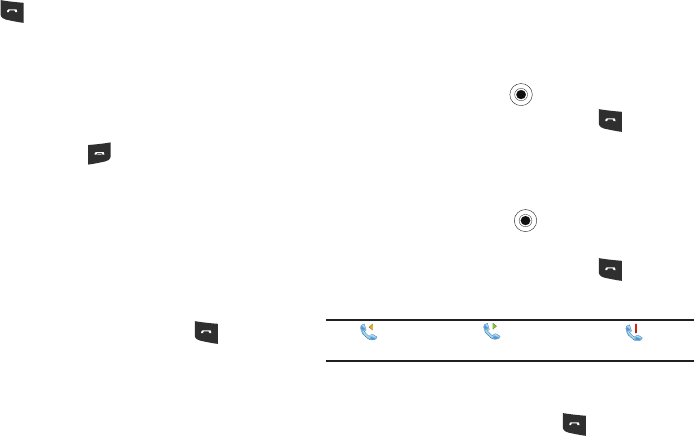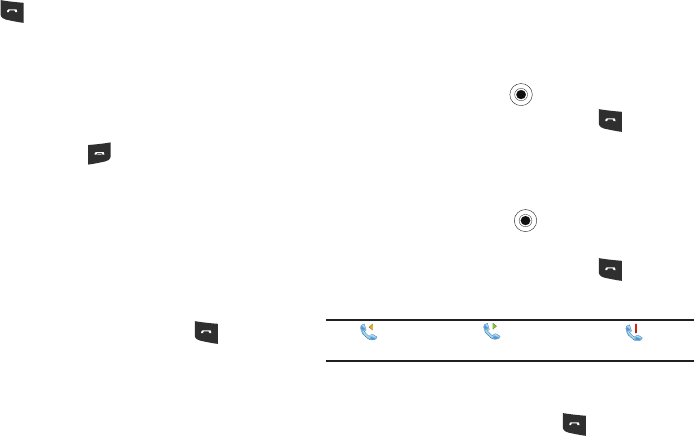
36
code.
2. Press to make a call.
When a call is connected, the call duration displays. During
a call, you can use several call options.
To adjust the earpiece volume during a call, press
Up
or
Down
volume keys to increase or decrease the volume
level.
3. To end the call, press .
Advanced Calling Features
You can make a call from Contacts, Speed Dial, and Call History.
Making a call from Contacts
1. On the
Home screen
, press the
Contacts
soft key. You can
also press the
Start
soft key and select
Contacts
.
2. Select a contact card from the contact list.
3. Scroll to the number you want and press for a voice
call.
Making a call from Speed Dial
Speed Dial is a list you can create of often-dialed numbers.
By memorizing the position on the Speed Dial list, you can dial
the number simply by entering that number of the Speed Dial
key. The phone number assigned to the key displays on the
Dialing screen.
Alternatively, if you do not remember the position of a number,
access the Speed Dial list:
1. On the
Home screen
, select
Start
➔
More
➔
Applications
➔
Speed Dial
and press the key.
2. Scroll to the number you want and press for a voice
call.
Making A Call From Call History
3. On the
Home screen
, select
Start
➔
More
➔
Applications
➔
Call History
and press the key. The recent call list
displays.
4. Scroll to the number you want and press for a voice
call.
Note:
is for incoming calls, is for outgoing calls, and is for
missed calls.
To view the calls categorized by call type, press the
Menu
soft
key, select
Filter
, and select a category from the pop-up list.
Scroll to the number you want and press for a voice call.
i627.book Page 36 Wednesday, February 18, 2009 3:26 PM