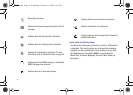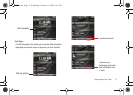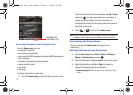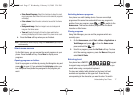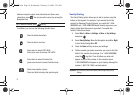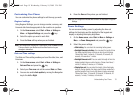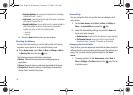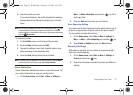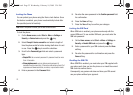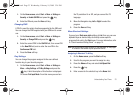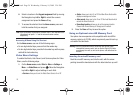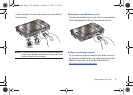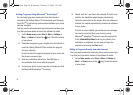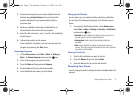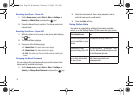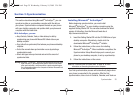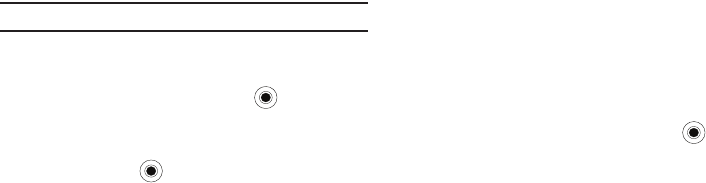
22
Locking the Phone
You can protect your phone using the Device Lock feature. Once
the feature is enabled, your phone is automatically locked after
the specified period of inactivity.
Note:
Even if the phone is locked, you are able to receive calls.
To lock the phone:
1. On the
Home
screen
, select
Start
➔
More
➔
Settings
➔
Security
➔
Device Lock
and press the key.
2. Select
Prompt
if device unused for
and select a length of
time the phone waits for before locking itself when it is not
in use. Press the key to mark the checkbox.
3. Scroll to the
Password type
field and select a password
type.
•Simple PIN
: Use a numeric password. A password must be more
than 4 characters.
• Strong alphanumeric
: use an alphanumeric password. A
password must be more than 7 characters and contain at least 3 of
uppercase and lowercase letters, numbers, or punctuation marks.
4. Enter a password in the
Password
field.
5. Re-enter the same password in the
Confirm
password
field
for confirmation.
6. Press the
Done
soft key.
7. Press the
Yes
soft key to confirm your changes.
Locking the SIM Card
When SIM Lock is enabled, your phone works only with the
current SIM card. To use another SIM card, you must enter the
SIM lock password.
1. On the
Home
screen
, select
Start
➔
More
➔
Settings
➔
Security
➔
Enable SIM Lock
and press the key.
2. Enter a password for your SIM card and press the
Done
soft key.
3. Re-enter the password for confirmation and press the
Done
soft key.
Enabling the SIM PIN
When SIM PIN is enabled, you must enter your PIN supplied with
your phone each time you turn the phone on or insert the current
SIM card into another device.
Consequently, any person who does not have your PIN cannot
use your phone without your approval.
i627.book Page 22 Wednesday, February 18, 2009 3:26 PM