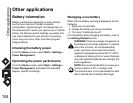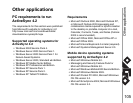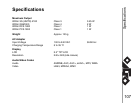Applications & Multimedia
100
Applications & Multimedia
TIPtalk
The TIPtalk application enables you to:
• Call an IP phone.
• Use answering machine functions.
• Check the online status of your contacts (Online,
Offline, Away, or Busy).
• Notify your contacts of your current online status
(Online, Offline, Away, or Busy).
• Send and receive instant messages during a call.
Launching TIPtalk
Select Start > More > More > TIPtalk.
A configuration dialog is displayed when you launch
TIPtalk for the first time.
Calling an IP phone
1. From within the TIPtalk application, select Menu
> Show > Contacts.
2. Select a contact from your contact list.
3. Select Call.
Answering a call automatically
To answer a call automatically, you must check the
Automatic answer box on the Configuration screen.
This application automatically answers, and
redirects the call to the answer message service, ten
seconds after the call is received.
Holding a call
From within the TIPtalk application, select Menu >
Voice Service > Hold while in a call. To continue
the call, select Menu > Voice Service > Hold.
Redialling using outgoing call history
You can store twenty contacts in the outgoing call
history contacts at any one time.
To redial using outgoing call history:
1. From within the TIPtalk application, select Menu
> Show > Outgoing Calls.
2. Select an outgoing call history contact.
3. Select Call.
NOTE: When using TIPtalk, you will need to
set Wi-Fi to Always On from Start > Settings
> Power Management > Wi-Fi to avoid the
connection timing out.
n