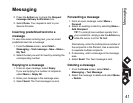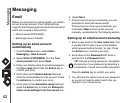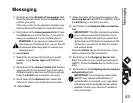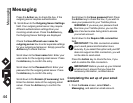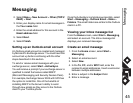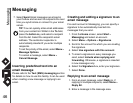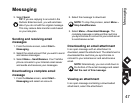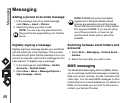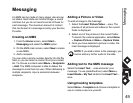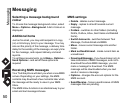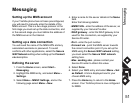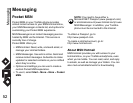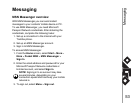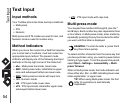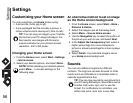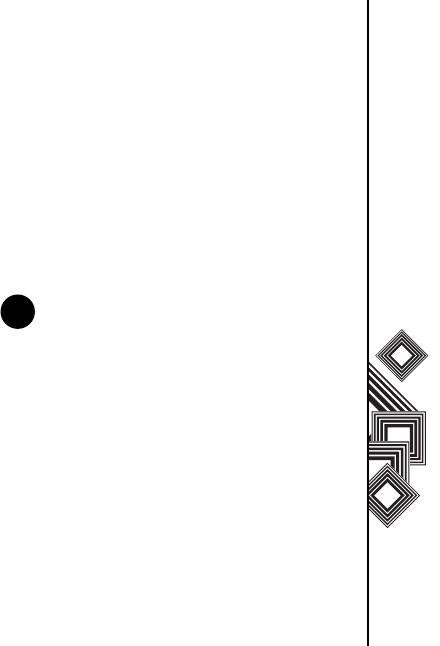
Messaging
49
Messaging
An MMS can be made of many pages, also known
as 'slides'. Each slide can hold an image, a sound
and text, but you do not need to set all of these for
each message. The maximum amount of content
that can be sent in a message is set by your Service
Provider.
Creating an MMS
1. From the Home screen, select Start >
Messaging and select the MMS option.
2. On the MMS main screen, select New to create
a new MMS.
3. Add a recipient.
You can enter a phone number directly into the To
field, or you can select a contact from your contact
list. To choose a contact select Menu > Recipients
> Add. The MMS composer is able to deliver the
message to more than one user. When delivering to
multiple recipients, input a semicolon between
recipients.
Adding a Picture or Video
To add an image to the message:
1. Select the Insert Picture/Video… area. The
preview of all pictures and videos in the current
folder is displayed.
2. Select one of the pictures in the current folder.
To launch the camera application, select Menu
> Capture Picture or Menu > Capture Video.
3. Once you have selected a picture or video, the
main message is displayed.
Adding text to the MMS message
Select the Insert Text… area and enter your
message. To use predefined text, select Menu >
Insert Media > My Text whilst in the Insert Text…
area.
Using/creating templates
Select Menu > Template and choose a template to
use or create a new one yourself.
NOTE: If you add a video to the message, you
cannot add any further audio to the slide.
n