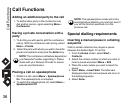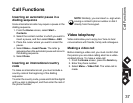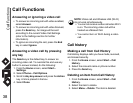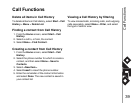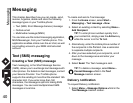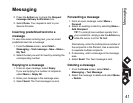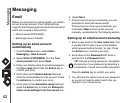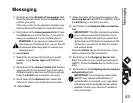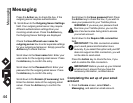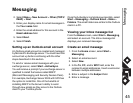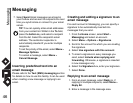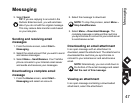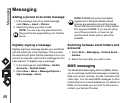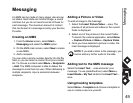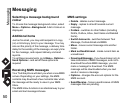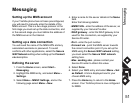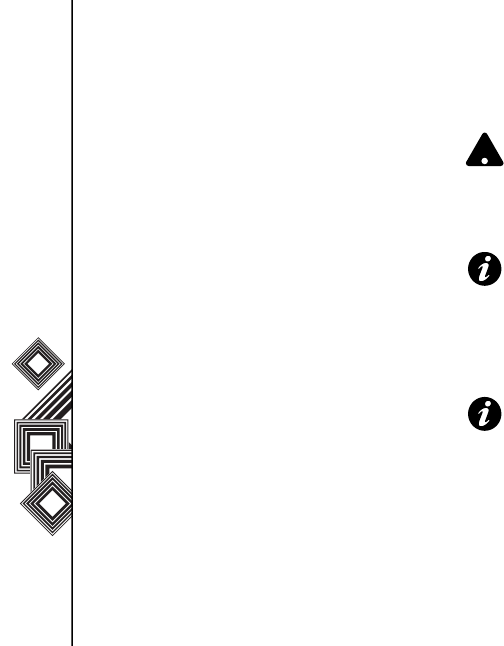
Messaging
44
Messaging
Press the Action key to check the box, if the
outgoing server requires authentication.
15. Scroll down to the Outgoing Server Settings
field. Your outgoing email server may require
different authentication settings than your
incoming email server. Press the Action key,
the Outgoing Server Settings are displayed.
Check the Use different user name for
outgoing server box to enter separate settings
for your outgoing email server. Simply press the
Action key to check the box.
Scroll down to the User name field. Enter your
user name for the outgoing email server. Press
the Action key to confirm the entry.
Scroll down to the Password field. Enter your
password for the outgoing email server. Press
the Action key to confirm the entry.
Scroll down to the Domain (if necessary) field.
Enter the domain name of the outgoing email
server. Press the Action key to confirm the
entry.
Scroll down to the Save password field. Press
the Action key to check the box, if you wish to
save your password to your Toshiba phone.
Scroll down to the Require SSL connection
field.
Press the Action key to check the box, if you
wish to enable the SSL connection.
Completing the set up of your email
account
1. From the Home screen, select Start >
Messaging, and select an email account.
WARNING: If you save your password and
then lose your Toshiba phone, you run the
risk of someone else being able to access
your email account.
IMPORTANT: The SSL connection enables
you to send personal information more
securely. If you select this option and your ISP
does not support an SSL connection, you will
not be able to send email.
IMPORTANT: Before you set up your Internet
email account, ensure that you have the
necessary information, as listed above.
!