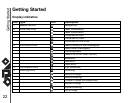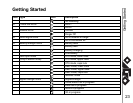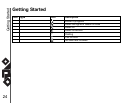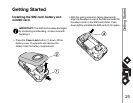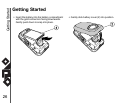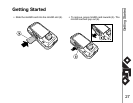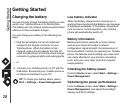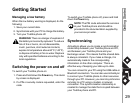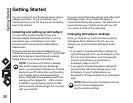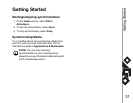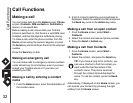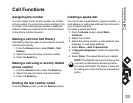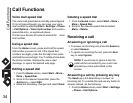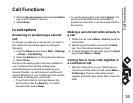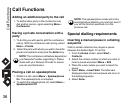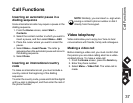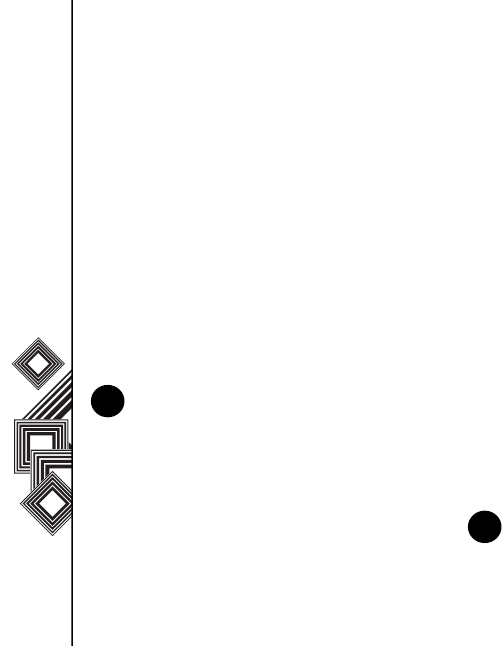
Getting Started
30
Getting Started
You can connect to your Exchange server using a
cellular connection, or you can connect your
Toshiba phone to your PC as a way of connecting
back to the Internet.
Installing and setting up ActiveSync
You can either install ActiveSync from your
Windows Mobile Getting Started CD or you can
download a copy of ActiveSync from http://
www.microsoft.com/windowsmobile/addons/
default.mspx
Once the software has been installed and your
Toshiba phone is connected to your PC, via the USB
cable, the ActiveSync Setup Wizard is started.
Simply follow the on-screen instructions.
If you are not synchronizing directly with a Microsoft
Exchange server, do not select the option to
synchronize directly with a server. The alternative is
to synchronize your Toshiba phone with your PC.
You cannot do both at the same time.
Changing ActiveSync settings
Once you have set up synchronization using the
ActiveSync Setup Wizard on the PC, you can
change your synchronization settings at a later
stage:
• If you want to change ActiveSync settings for
synchronizing with a PC, use ActiveSync on the
PC. For more information, see ‘Changing the
amount of information synchronized’ in
ActiveSync Help on the PC.
• If you want to change ActiveSync settings for
synchronizing with an Exchange server, use
ActiveSync on your Toshiba phone, as
described in ‘Change settings for an information
type.’
NOTE: If you have a PC which is already
fully synchronized with your Exchange
server, you should synchronize your Toshiba
phone to your PC rather than synchronizing
your Toshiba phone with the Exchange
server. Data will be downloaded via your PC,
saving you the charges for traffic volume.
In addition, synchronizing via your mobile
phone network will take longer than it would
with your local PC.
n
NOTE: Disconnect your Toshiba phone from
your PC before changing the
synchronization settings.
n