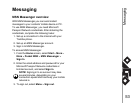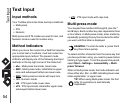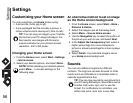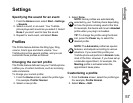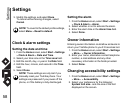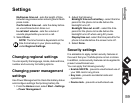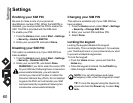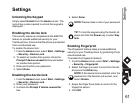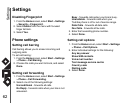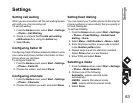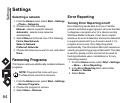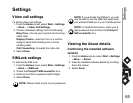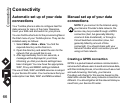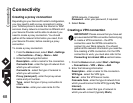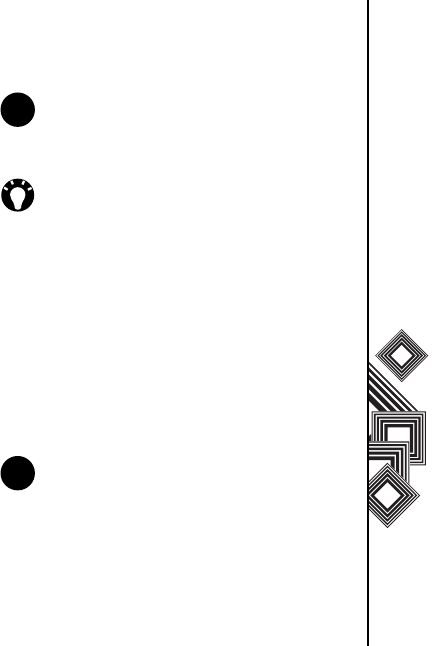
Settings
61
Settings
Unlocking the Keypad
Simply select Unlock from the Home screen. The
correct key press required to unlock the keypad is
displayed.
Enabling the device lock
This security measure complements the SIM PIN
feature to provide additional security to your
Toshiba phone. It means that the phone is protected
from unauthorised use.
To enable the device lock:
1. From the Home screen, select Start > Settings
> Security > Device Lock.
2. To select an inactive time period, check the
Prompt if device unused for box and select
an inactive time period.
3. Enter and confirm your password.
4. Select Done.
Disabling the device lock
1. From the Home screen, select Start > Settings
> Security > Device Lock.
2. Enter your password.
3. Uncheck the Prompt if device unused for
box.
4. Select Done.
Enabling Fingerprint
The Fingerprint feature helps provide additional
security on your Toshiba phone, by protecting it from
unauthorised use.
To enable the Fingerprint feature:
1. From the Home screen, select Start > Settings
> Security > Fingerprint.
2. Select the finger you want to enrol from the list,
and press the Action key.
3. Swipe the finger three times to enrol it to the
fingerprint sensor.
4. Click OK.
NOTE: Please make a note of your password.
TIP: To lock the keypad using the Quick List,
press and hold the Power key to select Key
lock.
NOTE: If the device lock is enabled, enter the
password on the Device Lock screen, and
select Unlock.
n
n