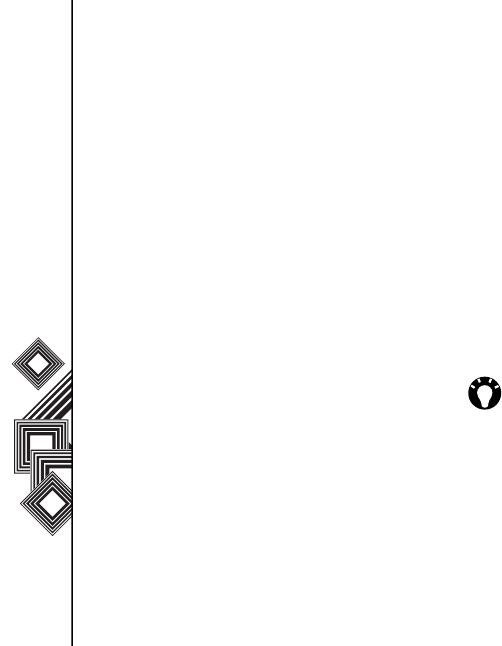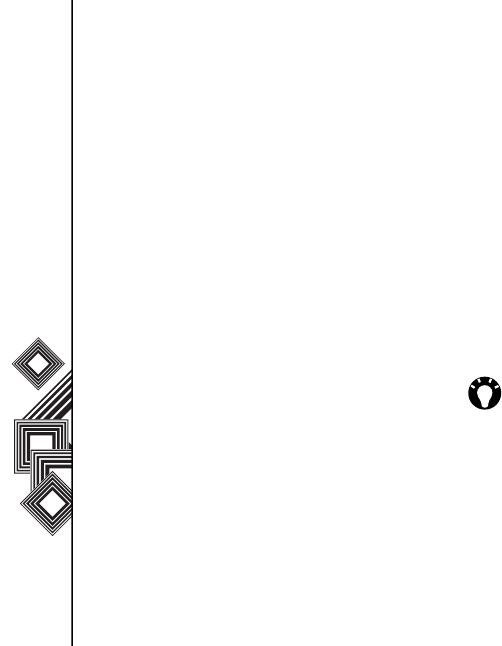
Messaging
42
Messaging
Email
Before you can send or receive emails, you need to
set up an email account. Your Toshiba phone
supports the following types of email accounts (all of
which are covered in this section):
• Internet email (POP3/IMAP)
• Exchange server (Outlook)
Setting up an email account
automatically
1. From the Home screen, select Start >
Messaging > New Account.
2. Select Other (POP3/IMAP) from the Your
email provider field. Select Next.
3. Enter your display name for email messages in
the Your name field. Press the Action key to
confirm your entry.
4. Scroll down to the Email address field and
enter the email address for this account. Press
the Action key to confirm your entry.
5. Scroll down to the Automatic setup field and
press the Action key to check the Attempt to
obtain email settings from the Internet box.
6. Select Next.
7. If the account is set up successfully, you are
prompted to send and receive email.
If the account is not set up successfully, you
must select Next and set up the account
manually, as described in the following section.
Setting up an email account manually
1. Enter a user name in the User name field. This
is usually the first part of your email address,
which appears before the sign ‘@’ sign. Press
the Action key to confirm your entry.
2. Scroll down to the Password field. Enter a
password in the Password field.
Press the Action key to confirm your entry.
3. You will have the option to save your password
so you do not need to enter it each time you
connect to your email server.
TIP: Choose a strong password - strengthen
the security of your password by selecting a
combination of word and number characters.