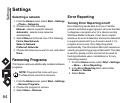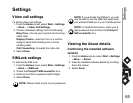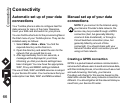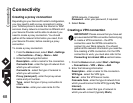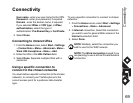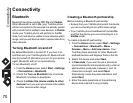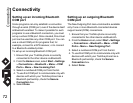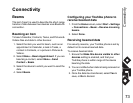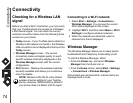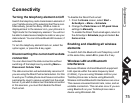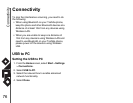Connectivity
72
Connectivity
Setting up an incoming Bluetooth
COM port
Some programs can only establish a connection
through a serial (COM) port, even if the device itself
is Bluetooth-enabled. To make it possible for such
programs to use a Bluetooth connection, you must
set up a virtual COM port. Once created, this virtual
port can be used like any other COM port. You can
use a virtual COM port for programs that, for
example, connect to a GPS receiver, or to connect
to a Bluetooth-enabled printer.
To set up an incoming Bluetooth COM port:
1. Ensure that your Toshiba phone is currently
connected to the other device via Bluetooth.
2. From the Home screen, select Start > Settings
> Connections > Bluetooth > Menu > COM
Ports > Menu > New Incoming Port.
3. Select a numbered COM port from the list.
4. To use this COM port to communicate only with
devices with which your Toshiba phone has a
Bluetooth partnership, check the Secure
Connection box.
5. Select Done.
Setting up an outgoing Bluetooth
COM port
The New Outgoing Port menu command is available
only if one or more Bluetooth-connected devices
support serial (COM) connections.
1. Ensure that your Toshiba phone is currently
connected to the other device via Bluetooth.
2. From the Home screen, select Start > Settings
> Connections > Bluetooth > Menu > COM
Ports > Menu > New Outgoing Port.
3. Select a numbered COM port from the list.
4. To use this COM port to communicate only with
devices with which your Toshiba phone has a
Bluetooth partnership, check the Secure
Connection box.
5. Select Done.