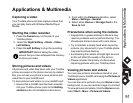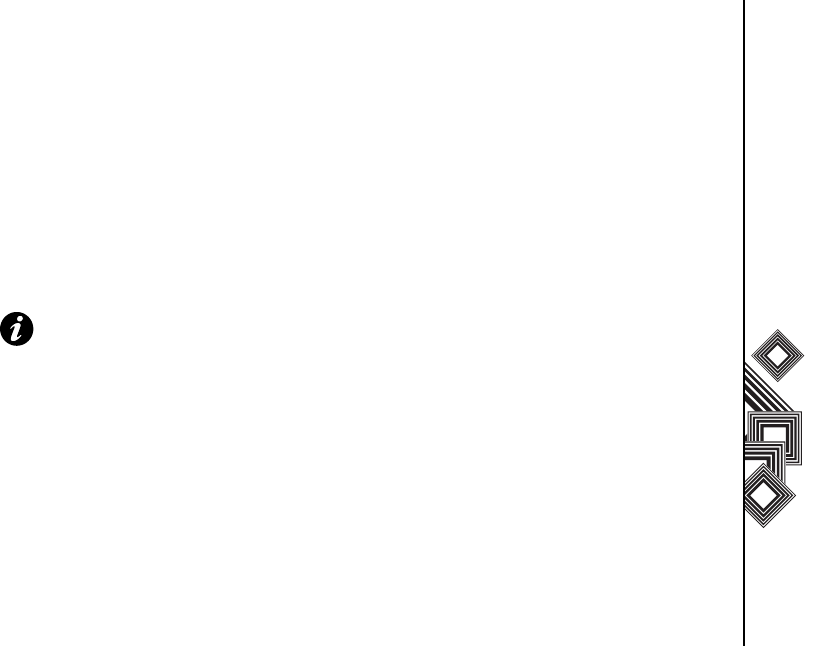
Applications & Multimedia
91
Applications & Multimedia
Capturing a video
Your Toshiba phone can also capture videos that
you can play back with Windows Media Player
Mobile.
Starting the video recorder
1. Press the Camera key on the side of your
Toshiba phone.
2. Select the Right Softkey > Mode > Video >
Left Softkey.
3. Press the Left Softkey to stop the recording.
Storing pictures and videos
All pictures and video files taken with your Toshiba
phone are saved on the phone memory by default.
But, you can set your phone to save pictures and
video files to your miniSD card.
To store pictures and videos on your miniSD card:
1. Ensure that a miniSD card has been inserted
into your Toshiba phone (refer to the Getting
started section for installation instructions).
2. From within the Camera application, select
Menu > Settings > General.
3. Select either Device or Storage Card in the
Save to field.
Precautions when using the camera
• Fingerprints or grease sticking to the lens may
result in problems such as picture blurring. You
should wipe the lens clean with a lens tissue.
• Try to maintain a steady hand when capturing
pictures. Any movement of your Toshiba phone
may lead to picture blurring.
• Avoid aiming the camera at bright light sources
as this will affect the quality of the picture.
• Please consider the privacy of others when
capturing pictures with your Toshiba phone.
Viewing pictures and videos
You can view pictures and videos stored on your
Toshiba phone or miniSD card using the Pictures &
Videos application.
You can also set a picture to be your Home screen
background, or you can send an image to a contact.
To view pictures and videos, from the Home screen,
select Start > More > Pictures & Videos.
IMPORTANT: Before taking the video,
ensure that you have adequate free memory
to store your video.