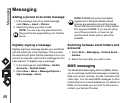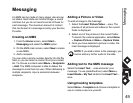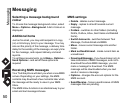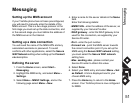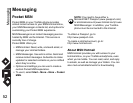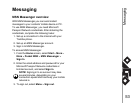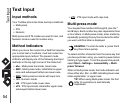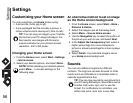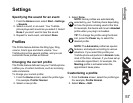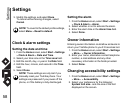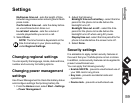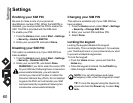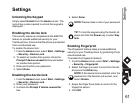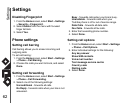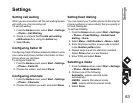Settings
56
Settings
Settings
Customizing your Home screen
You can customize your Home screen using:
• A picture file (.bmp,.jpg or.gif).
• A pre-packaged file that includes a picture, a
colour scheme and a new layout (.hme or.cab).
Changing your Home screen
1. From the Home screen, select Start > Settings
> Home screen.
2. Select your desired options, and select Done.
An alternative method to set an image
as the Home screen background
1. From the Home screen, select Start > More >
Pictures & Videos.
2. Select the image to set as the background.
3. Select Menu > Use as Home screen.
4. Use the Navigation key to select the portion of
the picture you want to use, and select Next.
5. In the Adjust the transparency field, select a
higher percentage for a more transparent
picture or a lower percentage for a more opaque
picture.
6. Select Finish. Your selected image is set as
your Home screen background.
Sounds
You can set a different ringtone for different
contacts. The ring tone can also be used for other
events such as notifications or reminders when a
calendar appointment is due.
TIP: You can copy an image to your Toshiba
phone from your PC using ActiveSync. For
best results, use images with the same
screen resolution as your phone's screen
resolution - 240 x 320 pixels.
NOTE: Whilst selecting your desired options,
select More… to access settings on the
following page.
n
TIP: You can copy sounds to your phone from
your PC using ActiveSync. Sound files can be
in either midi, wma, mp3, amr or wav file
format. For notifications or reminders, use
either midi, wma, mp3, amr or wav files.