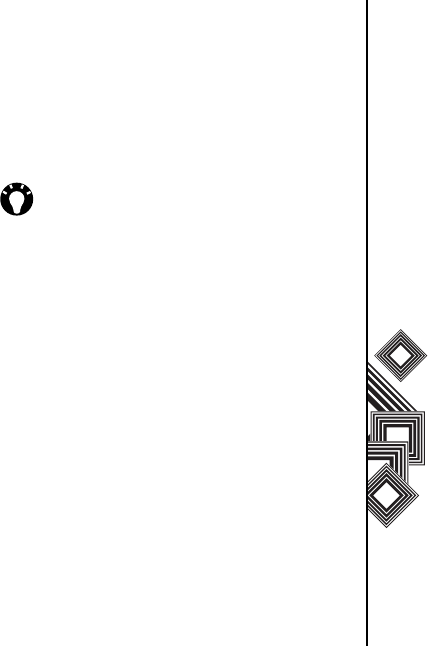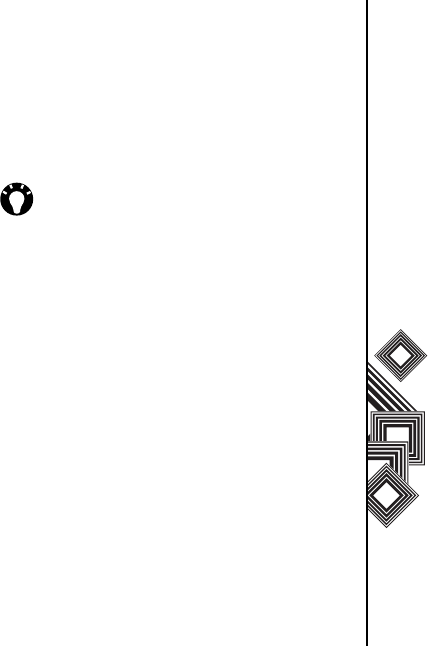
Messaging
41
Messaging
2. Press the Action key to check the Request
message delivery notification box.
3. Select Done. Your request is sent to your
Service Provider.
Inserting predefined text into a
message
To save time when entering text, you can insert
predefined text into a message:
1. From the Home screen, select Start >
Messaging > Text message > New > Menu >
My Text.
2. Select the text you want to insert by entering the
corresponding number.
Replying to a message
1. From an open message, select Reply.
If you are replying to a number of recipients,
select Menu > Reply All.
2. Enter your message in the message area.
3. Select Send. The Text message/s is sent.
Forwarding a message
1. From an open message, select Menu >
Forward.
2. Select an existing contact by selecting Menu >
Add Recipient.
Alternatively, enter the mobile phone number of
the recipient/s in the To field. Use a semicolon
to separate multiple recipients.
3. If necessary, enter a message in the message
area.
4. Select Send. The Text message is sent.
Deleting a message
1. From the Home screen, select Start >
Messaging > Text Message.
2. Select the message to delete and select Menu
> Delete.
TIP: To enter phone numbers quickly from
your contact list, simply press the Action key
while the cursor is in the To field.