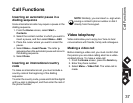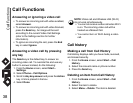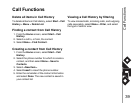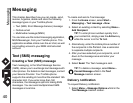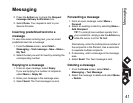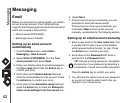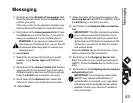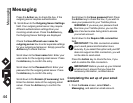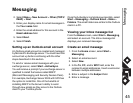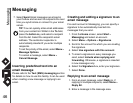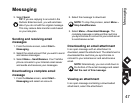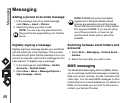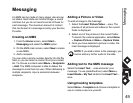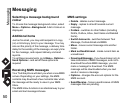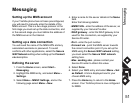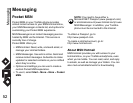Messaging
45
Messaging
2. Select Menu > New Account > Other (POP3/
IMAP) > Next.
3. Enter your display name for email messages in
the Your name field.
4. Enter the email address for this account in the
Email address field.
5. Select Next.
6. Select Finish.
Setting up an Outlook email account
An Outlook email account is created and managed
by Microsoft's Exchange server. You must have this
account set up before continuing with the other
steps described in this section.
To send or receive email messages with your
exchange server, select Start > ActiveSync.
You will receive a prompt if your exchange server is
qualified to install the feature called MSFP
(Microsoft Messaging and Security Feature Pack).
For example, Exchange Server 2003 with SP2 has
the option to install this. One of the benefits of
installing MSFP is the Server’s ability to send
through new emails as they arrive to the Outlook
client in your Toshiba phone.
Once the ActiveSync completes successfully, select
Start > Messaging > Outlook Email > Menu >
Folders. The email folders are similar to the Outlook
client in a PC.
Viewing your Inbox message list
From the Home screen, select Start > Messaging,
and select an account. The Inbox message list
displays your received messages.
Create an email message
1. From the Home screen, select Start >
Messaging.
2. Select an email account.
3. Select New.
4. In the To, CC, and/or BCC field, enter the
recipient/s email address/es. Insert a semicolon
between multiple addresses.
5. Enter a subject in the Subject field.
6. Enter a message.