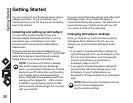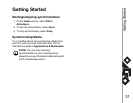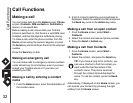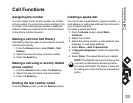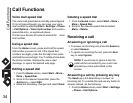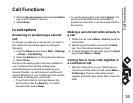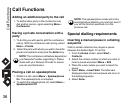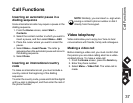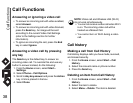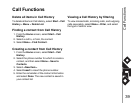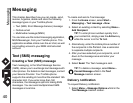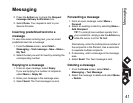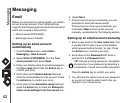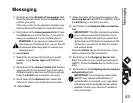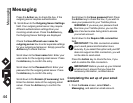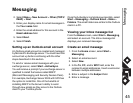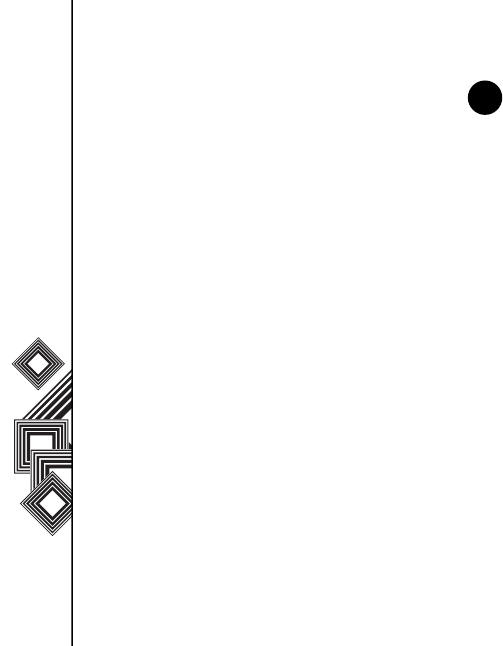
Call Functions
38
Call Functions
Answering or ignoring a video call
• To answer an incoming call with video enabled,
select Answer.
• To answer an incoming call with video blocked,
press the Send key. An image will be sent
according to the current Video Call Settings
(refer to the Settings section for further
information).
• To ignore an incoming the call, press the End
key or select Ignore.
Answering a video call by pressing
any key
The Send key is the default key to answer an
incoming video call. To override this and use any
button to answer instead, do the following:
1. From the Home screen, select Start >
Settings.
2. Select Phone > Call Options.
3. Scroll to Any key answer and press the Action
key. A tick is placed in the box.
4. Select Done.
Call history
Making a call from Call History
Call History displays calls you have made, received,
and missed recently.
1. From the Home screen, select Start > Call
History.
2. Select the relevant name or phone number.
3. Press the Send key.
Deleting an item from Call History
1. From the Home screen, select Start > Call
History.
2. Select the item to delete.
3. Select Menu > Delete. The item is deleted.
NOTE: Video call and Wireless LAN (Wi-Fi)
do not work simultaneously.
• You cannot receive a video call when Wi-Fi
is on. The incoming video call will be
treated as a Missed Call.
• You cannot turn on Wi-Fi during a video
call.
n