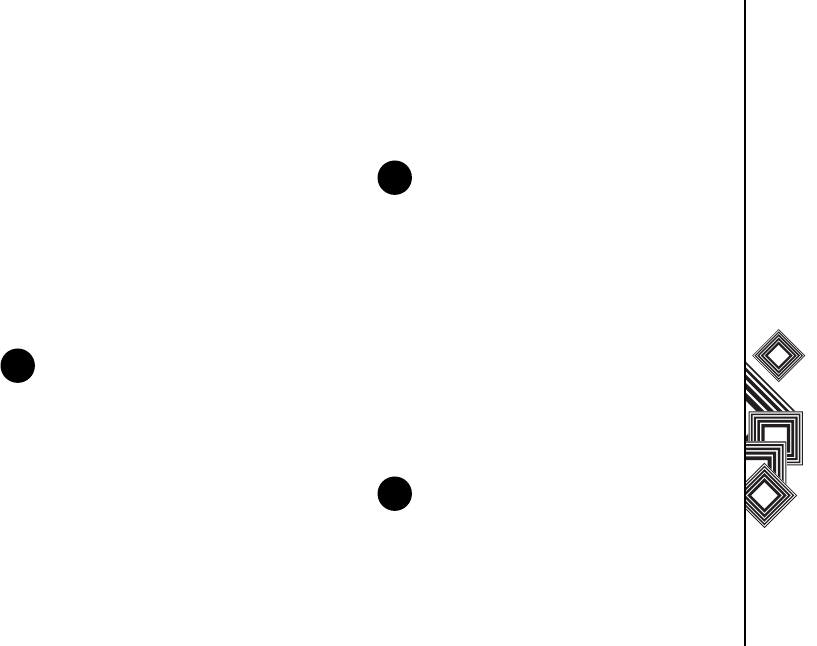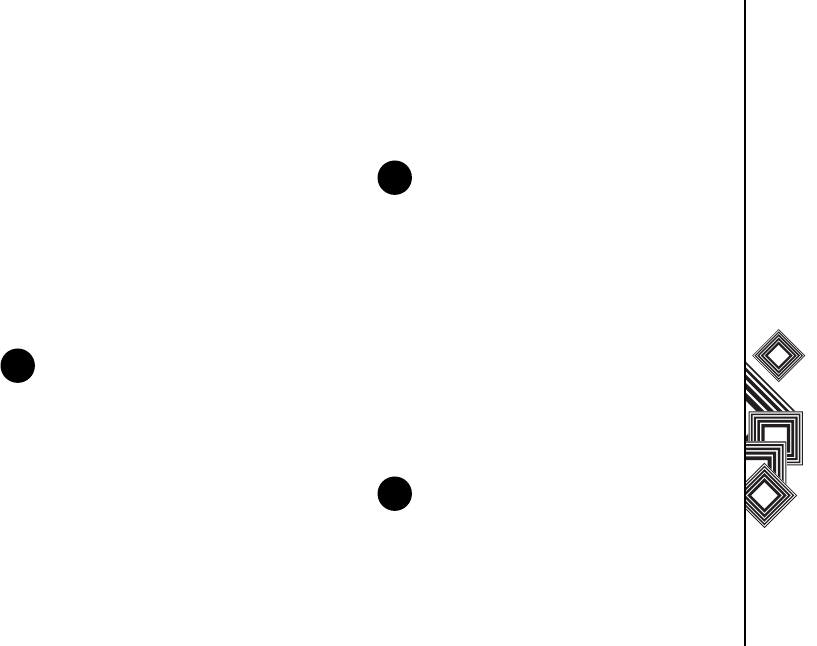
Applications & Multimedia
83
Applications & Multimedia
Playing items on your Toshiba phone
Use the library to find and play songs, videos, and
playlists that are stored on your Toshiba phone or
storage card.
1. From the Home screen, select Start >
Windows Media > Menu > Library.
If necessary, from the Library screen, select
Menu > Library, and select the library that you
want to use, for example Storage Card.
2. Select a category (for example, My Music or My
Playlists), and select the item that you want to
play (such as a song, album, or artist name).
3. Select Play.
Playing items on a network
Use the Open URL setting to play a song or video
that is stored on the Internet or on a network server.
1. If you are not in the Library screen, select Menu
> Library.
2. Select Menu > Open URL.
3. In the URL box, enter a network address.
or
Select a URL that you have previously used in
the History box.
Copying files to your Toshiba phone
You can either copy files to your Toshiba phone
manually or you can automatically synchronize files
between your PC and your Toshiba phone.
Use the Sync feature in the desktop version of
Windows Media Player 10 to synchronize digital
media files from your computer to your phone. Using
Sync ensures that protected files and album art are
copied to your phone correctly.
NOTE: To play a file stored on your Toshiba
phone but not in a library, select Menu >
Open File, from the Library screen. Select
the item that you want to play (such as a file or
a folder), and select Play.
n
NOTE: To play an item on a network, your
Toshiba phone must be connected to a
network. For more information about
connecting your phone to a network, refer to
the Connectivity section.
NOTE: To perform this function, you must
have ActiveSync set up.
n
n