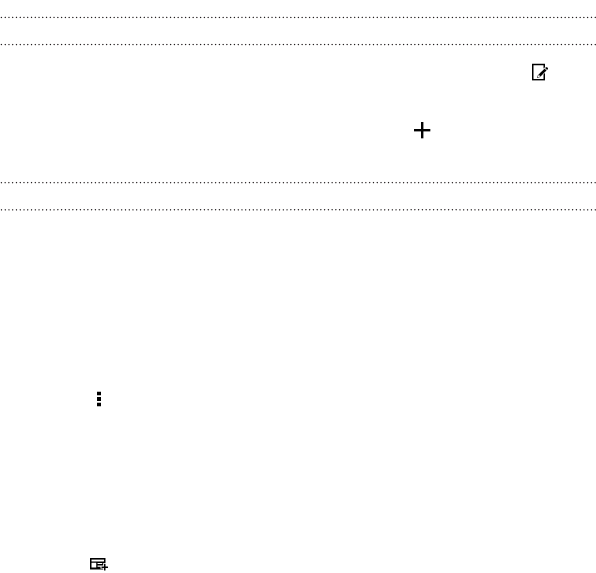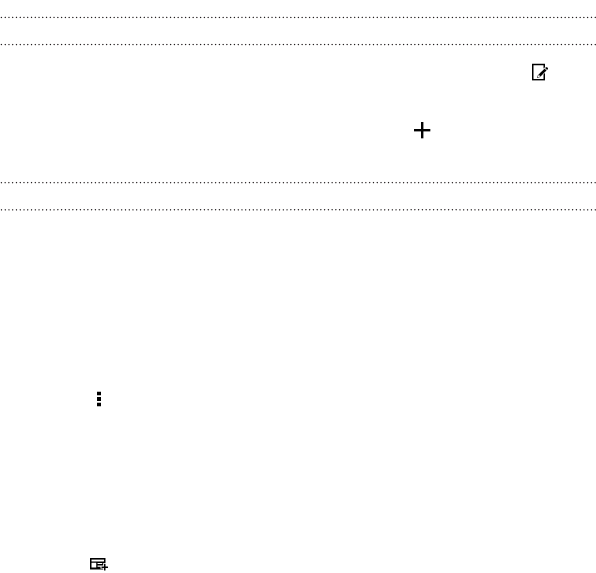
Turning HTC BlinkFeed on or off
1. On HTC BlinkFeed, slide two fingers together, and then tap .
2. While HTC BlinkFeed is selected, tap Remove.
3. To add it back, swipe right, and then tap the button that has the
word BlinkFeed.
Ways of adding content on HTC BlinkFeed
Personalize HTC BlinkFeed to show articles and status updates from your
favorite news sources, categories, editions, and apps.
Selecting feeds
Discover stories and articles on HTC BlinkFeed based on your interests,
favorite categories, and popular news channels or websites.
1. On HTC BlinkFeed, swipe right to open the slideout menu.
2. Tap > Add content.
3. Choose a category.
Or, if it's your first time to add content on HTC BlinkFeed, tap the
tile that says Get automatic recommendations from BlinkFeed. Sign
in to get recommendations.
4. Select one or more feed sources.
You can tap a name first to check out a particular feed, and then
tap
to add it to HTC BlinkFeed.
56 Your first week with your new phone