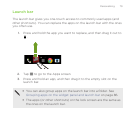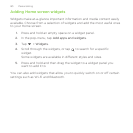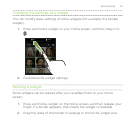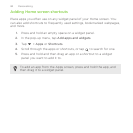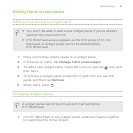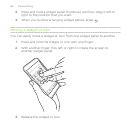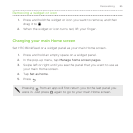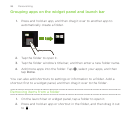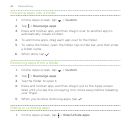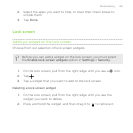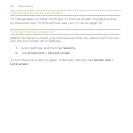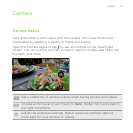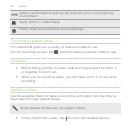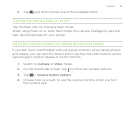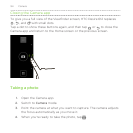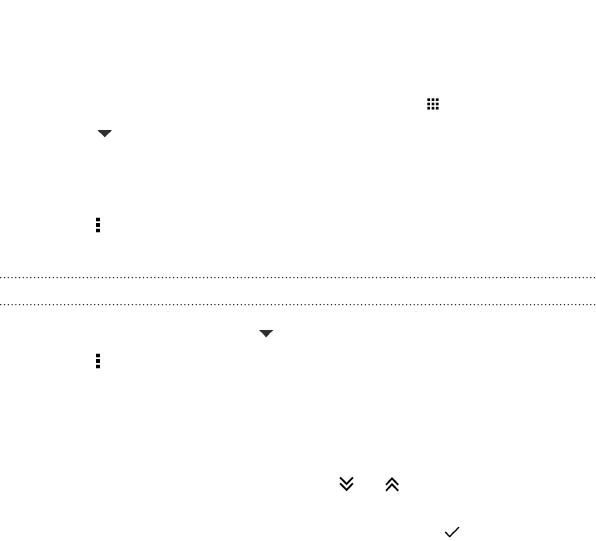
Arranging apps
On the Apps screen, you can rearrange the apps and change the layout.
1. From HTC BlinkFeed or any widget panel, tap .
2. Tap , and then choose how to arrange apps, such as
alphabetically.
If you want to group apps into folders or rearrange them, select
Custom.
3. Tap > Grid size to choose whether to display more or fewer apps
per page.
Moving apps and folders
1. On the Apps screen, tap > Custom.
2. Tap > Rearrange apps.
3. Press and hold an app or folder, and then do one of the following:
§ Drag the app or folder to another position on the same page.
Wait until you see the occupying icon move away before
releasing your finger.
§ Drag the app or folder to the or arrow to move it to
another page.
4. When you're done moving apps and folders, tap .
Personalizing 87