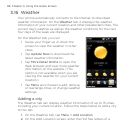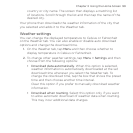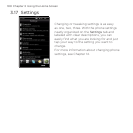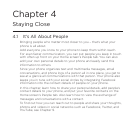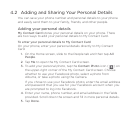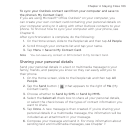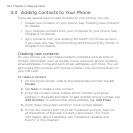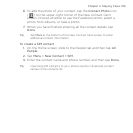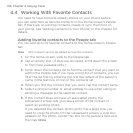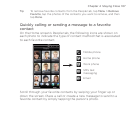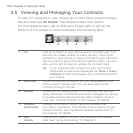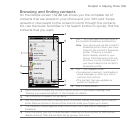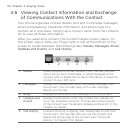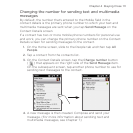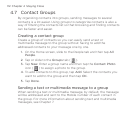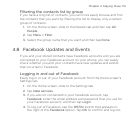106 Chapter 4 Staying Close
4.4 Working With Favorite Contacts
You need to have contacts already stored on your phone before
you can add them as favorite contacts to the Home screen’s People
tab. If there are no existing contacts, create or sync them first on
your phone. See “Adding Contacts to Your Phone” in this chapter for
details.
Adding favorite contacts to the People tab
You can add up to 15 favorite contacts to the Home screen’s People
tab.
Note SIM contacts cannot be added as favorite contacts.
1. On the Home screen, slide to the People tab.
2. Tap an empty slot. (If slots are occupied, scroll down the screen
to find more available slots.)
3. Scroll down the contacts list to find the contact that you want to
add to the People tab. If you have a long list of contacts, you can
filter the list first by entering the first few letters of the person’s
name in the text box on top of the contacts list.
4. When you find the contact that you want, tap the contact name.
5. Select a phone number or email address to use when calling or
sending a message to the selected contact.
6. If this contact does not have an associated photo, the
subsequent screen lets you take a photo of the contact or
select an existing photo.
If you selected the contact photo and it has a large size, you
need to crop the photo. On the subsequent screen, a crop box
appears on the photo. Center this box on the person’s face and
then tap Done.