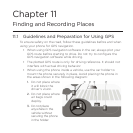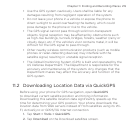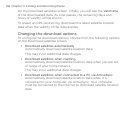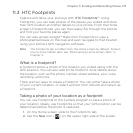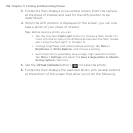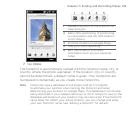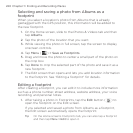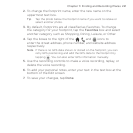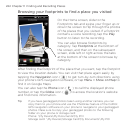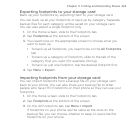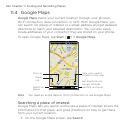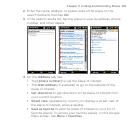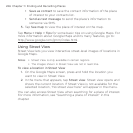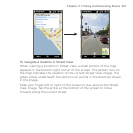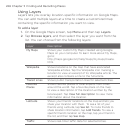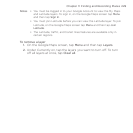222 Chapter 11 Finding and Recording Places
Browsing your footprints to find a place you visited
On the Home screen, slide to the
Footprints tab and swipe your finger up or
down the screen to flip through the photos
of the places that you visited. If a footprint
contains a voice recording, tap the Play
button to listen to the recording.
You can also browse footprints by
category. Tap Footprints at the bottom of
the screen, and then on the subsequent
screen, slide left or right across the tabs
at the bottom of the screen to browse by
category.
After finding the footprint of the place that you want, tap the footprint
to view the location details. You can visit that place again easily by
tapping the Navigation icon ( ) to get turn-by-turn directions using
your phone’s GPS navigation software, or tap Menu > Show on Map to
find it on Google Maps.
You can also tap the Phone icon ( ) to call the displayed phone
number, or tap the Globe icon ( ) to access the location’s website
and find more information.
Tip If you have geotagged photos taken using another camera, you can
copy them to your phone and use the PhotoNav feature of the CoPilot
GPS navigation software on your phone to navigate to your geotagged
photos. Make sure to copy your geotagged photos to the following
folder on your phone or storage card:
Phone: \My Device\My Documents\My POI
Storage card: \My Device\Storage Card\My Documents\My POI