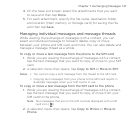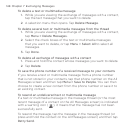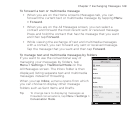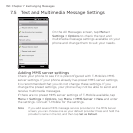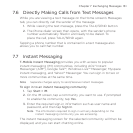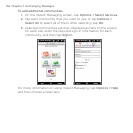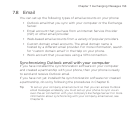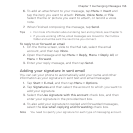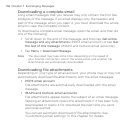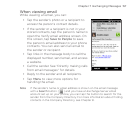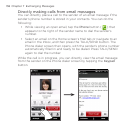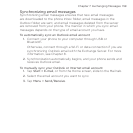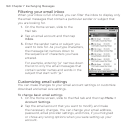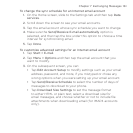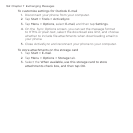Chapter 7 Exchanging Messages 155
6. To add an attachment to your message, tap Menu > Insert and
tap the item you want to attach: Picture, Voice Note, or File.
Select the file or picture you want to attach, or record a voice
note.
7. When finished composing the message, tap Send.
Tips • For more information about entering text and symbols, see Chapter 5.
• If you are working offline, email messages are moved to the Outbox
folder and will be sent the next time you connect.
To reply to or forward an email
1. On the Home screen, slide to the Mail tab, select the email
account, and then tap Inbox.
2. Open the message and tap Menu > Reply, Menu > Reply All, or
Menu > Forward.
3. Enter your reply message, and then tap Send.
Adding your signature in sent email
You can set your phone to automatically add your name and other
information as your signature in sent text and email messages:
1. Tap Start > E-mail, and then tap Menu > Options.
2. Tap Signatures and then select the account to which you want to
add your signature.
3. Select the Use signature with this account check box, and then
enter your signature in the provided text box.
4. To also add your signature to replied and forwarded messages,
select the Use when replying and forwarding check box.
Note You need to specify your signature for each type of messaging account.