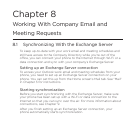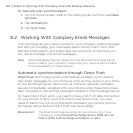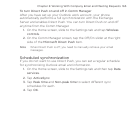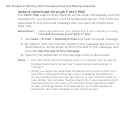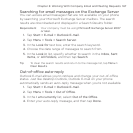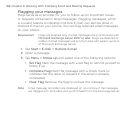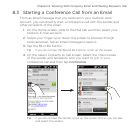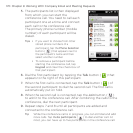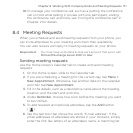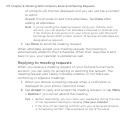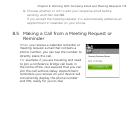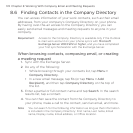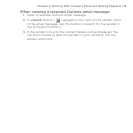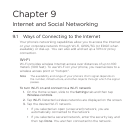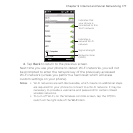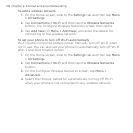Chapter 8 Working With Company Email and Meeting Requests 171
10. To manage your conference call, such as a putting the conference
call on hold while talking in private with one participant, ending
the conference call, and more, see “During the conference call” in
Chapter 2 for details.
8.4 Meeting Requests
When you schedule and send meeting requests from your phone, you
can invite attendees to your meeting and check their availability.
You can also receive and reply to meeting requests on your phone.
Requirement You must have an Outlook E-mail work account that syncs with
Microsoft Exchange Server 2007 or later.
Sending meeting requests
Use the Home screen’s Calendar tab to create and send meeting
requests.
1. On the Home screen, slide to the Calendar tab.
2. If you are scheduling a meeting for the current day, tap Menu >
New Appointment. Otherwise, tap another date on the calendar
and then tap New Appointment.
3. Fill in the details, such as a descriptive name about the meeting,
location, and the start and end time.
4. Under Reminder, choose how soon before the meeting you want
to be notified.
5. To add required and optional attendees, tap the Add button
( ).
6. Tap the text box that shows the words “E-mail address”. If the
email addresses of attendees are stored in your contacts, simply
enter the first few letters of an attendee’s name. A matching list