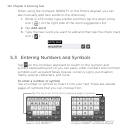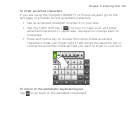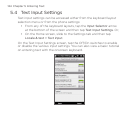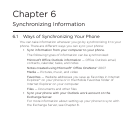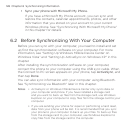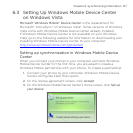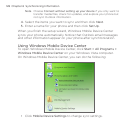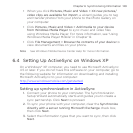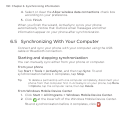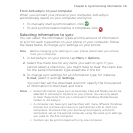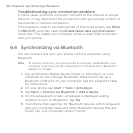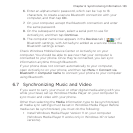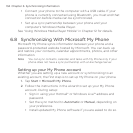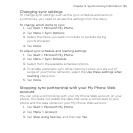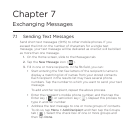130 Chapter 6 Synchronizing Information
4. Select or clear the Allow wireless data connections check box
according to your preference.
5. Click Finish.
When you finish the wizard, ActiveSync syncs your phone
automatically. Notice that Outlook email messages and other
information appear on your phone after synchronization.
6.5 Synchronizing With Your Computer
Connect and sync your phone with your computer using the USB
cable or Bluetooth connection.
Starting and stopping synchronization
You can manually sync either from your phone or computer.
From your phone
Tap Start > Tools > ActiveSync, and then tap Sync. To end
synchronization before it completes, tap Stop.
Tip To delete a partnership with one computer completely, disconnect your
phone from that computer first. In ActiveSync on your phone, tap Menu
> Options, tap the computer name, then tap Delete.
From Windows Mobile Device Center
1. Click Start > All Programs > Windows Mobile Device Center.
2. Click at the lower left of the Windows Mobile Device Center.
To end synchronization before it completes, click .