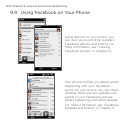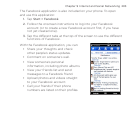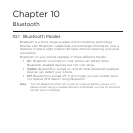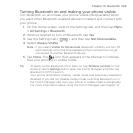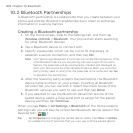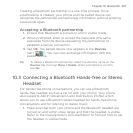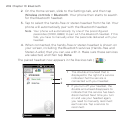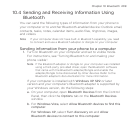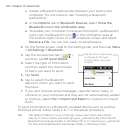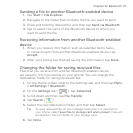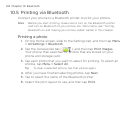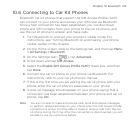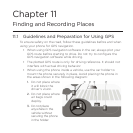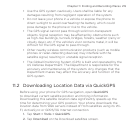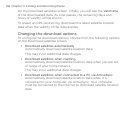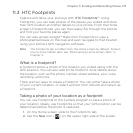210 Chapter 10 Bluetooth
c. Create a Bluetooth partnership between your phone and
computer. For instructions, see “Creating a Bluetooth
partnership”.
d. In the Options tab of Bluetooth Devices, select Show the
Bluetooth icon in the notification area.
e. To enable your computer to receive information via Bluetooth,
right-click the Bluetooth icon in the notification area at
the bottom-right corner of your computer screen and select
Receive a File. You are now ready to send/receive.
2. On the Home screen, slide to the Settings tab, and then tap Menu
> All Settings > Bluetooth.
3. Tap the Accessories tab ( ),
and then tap BT Send Object.
4. Select the type of information
and then select the check boxes
of items you want to send.
5. Tap Send.
6. Tap to select the Bluetooth
device to which you want to send
the items.
Tap the left or right arrow
to change to the type
of information you want
to send.
7. If you sent Outlook email messages, calendar items, tasks, or
contacts to your computer and they are not automatically added
to Outlook, select File > Import and Export in Outlook to import
them.
To send information to a Bluetooth-enabled device such as another
Windows phone, follow steps 2 to 7 in the above procedure.
Tip The default folder on your computer where sent items are stored
may be C:\Documents and Settings\your_username\My Documents\
Bluetooth Exchange Folder in Windows XP or C:\Users\your_username\
My Documents\Bluetooth Exchange Folder in Windows Vista.