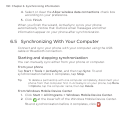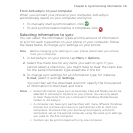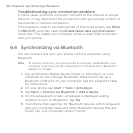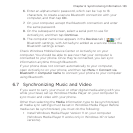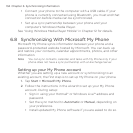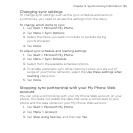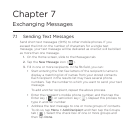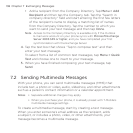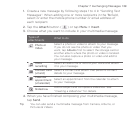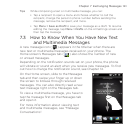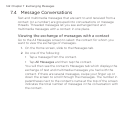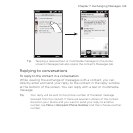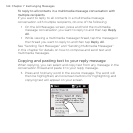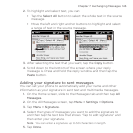138 Chapter 7 Exchanging Messages
Add a recipient from the Company Directory. Tap Menu > Add
Recipient and then tap the Company tab. Tap the “Search in
company directory” field and start entering the first few letters
of the recipient’s name to display a matching list of names
from the Company Directory. Tap the number to which you
want to send your text message and then tap Done.
Note Access to the Company Directory is available only if the Outlook
E-mail work account on your phone syncs with Microsoft Exchange
Server 2003 SP2 or higher, and you have completed your first
synchronization with the Exchange Server
4. Tap the text box that shows “Tap to compose text” and then
enter your text message.
To select from a list of common text messages, tap Menu > Quick
Text and choose one to insert to your message.
5. When you have finished composing your text message, tap
Send.
7.2 Sending Multimedia Messages
With your phone, you can send multimedia messages (MMS) that
include text, a photo or video, audio, slideshow, and other attachments
such as a person’s contact information or a calendar appointment.
Notes • Separate additional charges may apply.
• When you purchase your phone, it is already preset with T-Mobile’s
multimedia message settings..
To create a multimedia message, start by creating a text message.
When you enter someone’s email address as the recipient, adds
a subject, or includes a photo, video, or other attachments, your
message becomes a multimedia message.
•