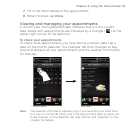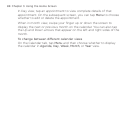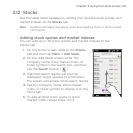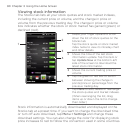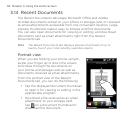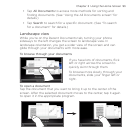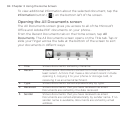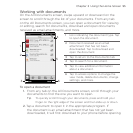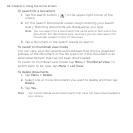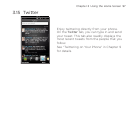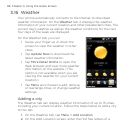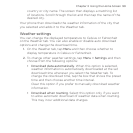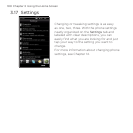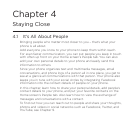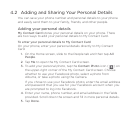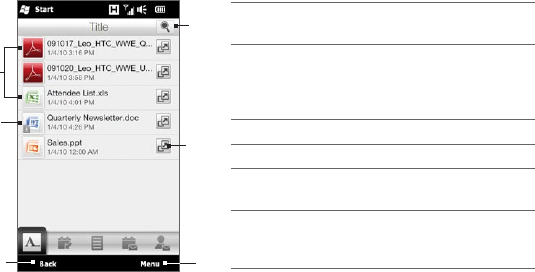
Chapter 3 Using the Home Screen 95
Working with documents
On the All Documents screen, swipe upward or downward on the
screen to scroll through the list of your documents. From any tab
on the All Documents screen, you can open a document for viewing
or editing, search for documents, download and open documents
received as email attachments, and more.
1 Icon indicating the document type. Tap
to open the document.
2 Document received as an email
attachment that has not been
downloaded. Tap to download and
open the document.
3 Tap to return to the Documents tab.
4 Tap to search for a document.
5 Tap to view additional information
about a document.
6 Tap to access options to change the
view mode, delete documents, change
settings, and more.
6
3
1
5
4
2
To open a document
1. From any tab on the All Documents screen, scroll through your
documents to find the one you want to open.
Tip To quickly scroll through your documents, press and hold your
finger on the right edge of the screen and then slide up or down.
2. Tap a document to open it in the appropriate program. If
the document is an email attachment that has not yet been
downloaded, it will first download to your phone before opening.