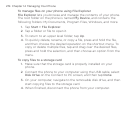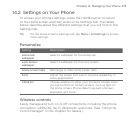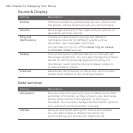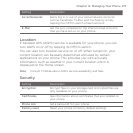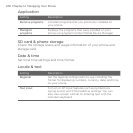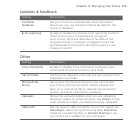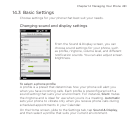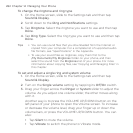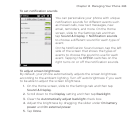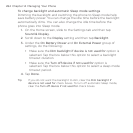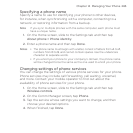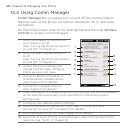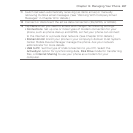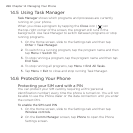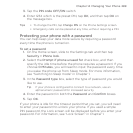282 Chapter 14 Managing Your Phone
To change the ringtone and ring type
1. On the Home screen, slide to the Settings tab and then tap
Sound & Display.
2. Scroll down to the Ring and Notifications settings.
3. Tap Ringtone. Select the ringtone you want to use and then tap
Done.
4. Tap Ring Type. Select the ring type you want to use and then tap
Done.
Tips • You can use sound files that you downloaded from the Internet or
copied from your computer. For a complete list of supported audio
file formats, see “Specifications” in the Appendix.
• To use your sound files as ringtones, copy them first to the
/My Documents/My Ringtones folder on your phone, and then
select the sound from the Ringtones list of your phone. For more
information about copying files, see “Copying and Managing Files” in
this chapter.
To set and adjust a single ring and system volume
1. On the Home screen, slide to the Settings tab and then tap
Sound & Display.
2. Turn on the Single volume setting by tapping its Off/On switch.
3. Drag your finger across the Ringer or System slider to adjust the
volume. As you adjust one volume slider, the other moves along
with it.
Another way is to press the VOLUME UP/DOWN button on the
left panel of your phone to open the Volume screen. To increase
or decrease the volume level, drag your finger up or down the
volume bars, or press the VOLUME UP/DOWN button. You can
also:
Tap Silent to mute the volume.
Tap Vibrate to switch the phone to Vibrate mode.
•
•