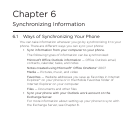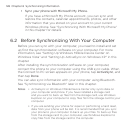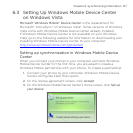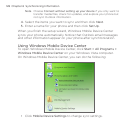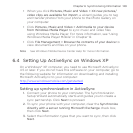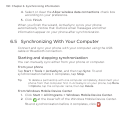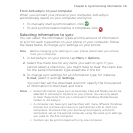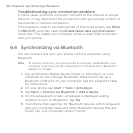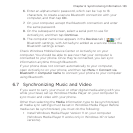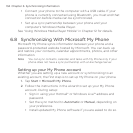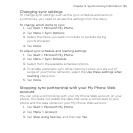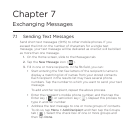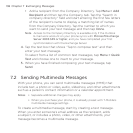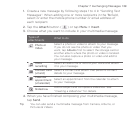Chapter 6 Synchronizing Information 133
6. Enter an alphanumeric password, which can be 1 up to 16
characters, to create a secure Bluetooth connection with your
computer, and then tap OK.
7. On your computer, accept the Bluetooth connection and enter
the same password.
8. On the subsequent screen, select a serial port to use for
ActiveSync, and then tap Continue.
9. The computer name now appears in the Devices tab ( ) of
Bluetooth settings, with ActiveSync added as a service. Close the
Bluetooth settings screen.
Check Windows Mobile Device Center or ActiveSync on your
computer. You should be able to see now that your computer is
connected to your phone. Once they’re connected, you can sync
information anytime through Bluetooth.
If your phone does not connect automatically to your computer,
open ActiveSync on your phone, and then tap Menu > Connect via
Bluetooth > computer name to connect your phone to your computer
using Bluetooth.
6.7 Synchronizing Music and Video
If you want to carry your music or other digital media along with you
while you travel, set up Windows Media Player on your computer to
sync music and video with your phone.
Other than selecting the Media information type to be synchronized,
all media sync settings must be set in Windows Media Player. Before
media can be synchronized, you must do the following:
Install Windows Media Player Version 11 on your computer.
(Windows Media Player 11 works only in Windows XP or later
versions).
•