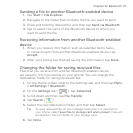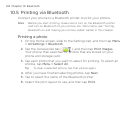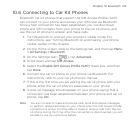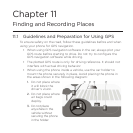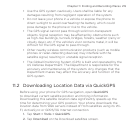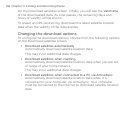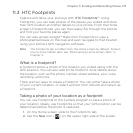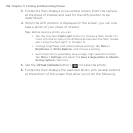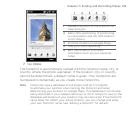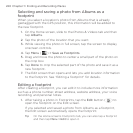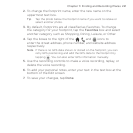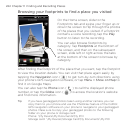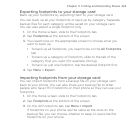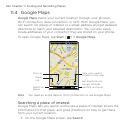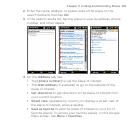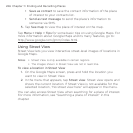Chapter 11 Finding and Recording Places 219
54321
1
Retake the photo (if the photo is not
clear enough).
2
Retry GPS positioning (if positioning
is unsuccessful and the GPS location
is not shown).
3
Find the location on Google Maps.
4
Add your voice recording.
5
Edit the footprint to a more
information such as your personal
notes.
7. Tap Done.
The footprint is automatically named with the location name, city, or
country where the photo was taken. If the location, city or country
cannot be determined, a default name is given. Your footprints are
numbered incrementally as you create more footprints.
Note Footprints uses a database of cell towers and Wi-Fi hotspots
to estimate your position when naming the footprint and when
determining your location on Google Maps. This database is continually
being improved. If your nearest cell tower or Wi-Fi hotspot is new to the
database, estimation of your position may be inaccurate. If the footprint
name does not reflect your actual location, you can change and enter
your own footprint name. See “Editing a footprint” for details.