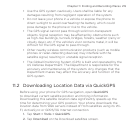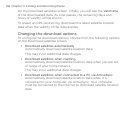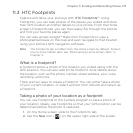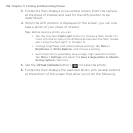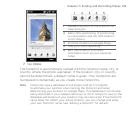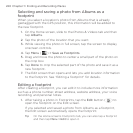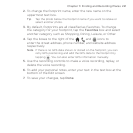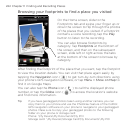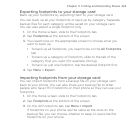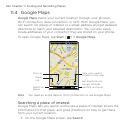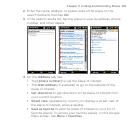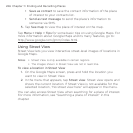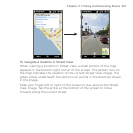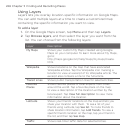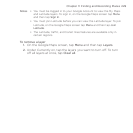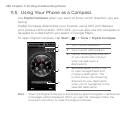Chapter 11 Finding and Recording Places 223
Exporting footprints to your storage card
Back up your footprints by exporting them to your storage card.
You can back up all your footprints or back up by category. Separate
backup files for each category will be saved on your storage card.
You can also export a single footprint only.
1. On the Home screen, slide to the Footprints tab.
2. Tap Footprints at the bottom of the screen.
3. You need to be on the appropriate screen to choose what you
want to back up.
To back up all footprints, you need to be on the All Footprints
tab.
To back up a category of footprints, slide to the tab of the
category that you want (for example, Dining).
To back up just one footprint, tap the desired footprint first.
4. Tap Menu > Export.
Importing footprints from your storage card
You can import footprints from a backup file on your storage card
back to your phone. You can also share your backup file to other
people who have HTC Footprints on their phone so they can use your
footprints.
1. On the Home screen, slide to the Footprints tab.
2. Tap Footprints at the bottom of the screen.
3. On the All Footprints tab, tap Menu > Import.
If footprints on your phone are the same as the ones on the
backup file, you can choose whether to keep or overwrite the
footprints on your phone.
•
•
•