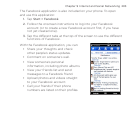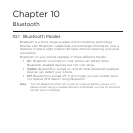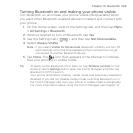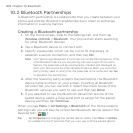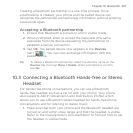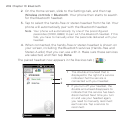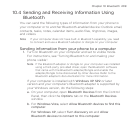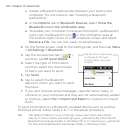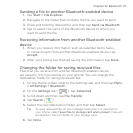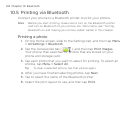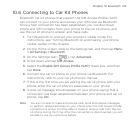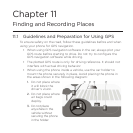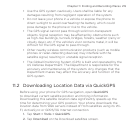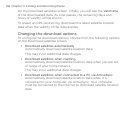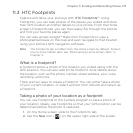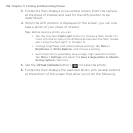Chapter 10 Bluetooth 211
Sending a file to another Bluetooth-enabled device
1. Tap Start > File Explorer.
2. Navigate to the folder that contains the file you want to send.
3. Press and hold the desired file, and then tap Send via Bluetooth.
4. Tap to select the name of the Bluetooth device to which you
want to send the file.
Receiving information from another Bluetooth-enabled
device
1. When you receive information such as calendar items, tasks,
or contacts sent from another Bluetooth-enabled device, tap
Accept.
2. After your phone has finished saving the information, tap Done.
Changing the folder for saving received files
Files that you receive from another Bluetooth-enabled device
are saved in \My Documents on your phone. You can change the
destination folder for saving received files:
1. On the Home screen, slide to the Settings tab, and then tap Menu
> All Settings > Bluetooth.
2. On the Settings tab ( ), tap Advanced.
3. Scroll down and then tap File Transfer.
4. Tap Search ( ).
5. Select the new destination folder, and then tap Select.
Tip To save received files on your storage card when it is inserted on
your phone, select Save files to storage card when present. Files will
be saved on the root folder of your storage card.
6. Tap Done.