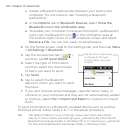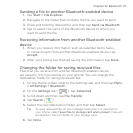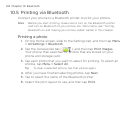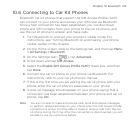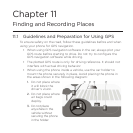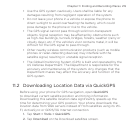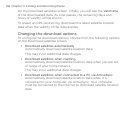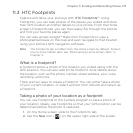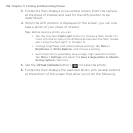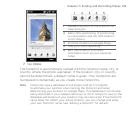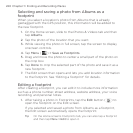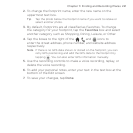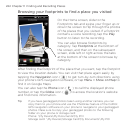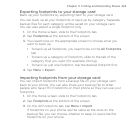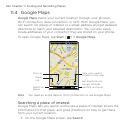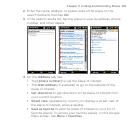218 Chapter 11 Finding and Recording Places
3. Footprints then displays a live camera screen. Point the camera
at the place of interest and wait for the GPS position to be
determined.
4. When the GPS position is displayed on the screen, you can now
take a photo of your place of interest.
Tips Before taking a photo, you can:
• Tap the onscreen Flash Light button to choose a flash mode. For
more information about the differences between the flash modes,
see “Using the flash light” in Chapter 12.
• Change brightness and white balance settings. Tap Menu >
Brightness or White Balance, and choose a setting.
• Set Footprints to separately save a large, high-resolution photo.
Tap Menu > Settings and select the Save a large photo in Albums
during capture check box.
5. Tap the Virtual Camera button ( ) to take the photo.
6. Footprints then displays the captured photo, with several buttons
at the bottom of the screen that allow you to do the following: