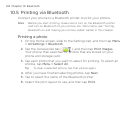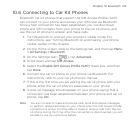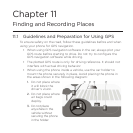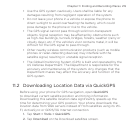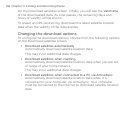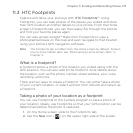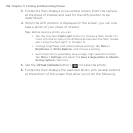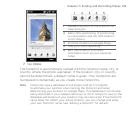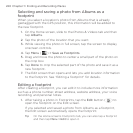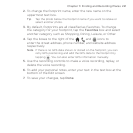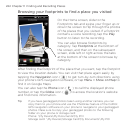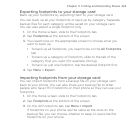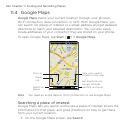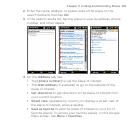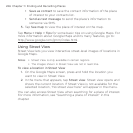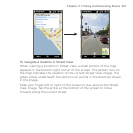220 Chapter 11 Finding and Recording Places
Selecting and saving a photo from Albums as a
footprint
When you select a location’s photo from Albums that is already
geotagged with the GPS position, this information will be added to
the new footprint.
1. On the Home screen, slide to the Photos & Videos tab and then
tap Albums.
2. Tap the photo of the location that you want.
3. While viewing the photo in full screen, tap the screen to display
onscreen controls.
4. Tap Menu ( ) > Save as Footprints.
5. Drag and move the photo to center a small part of the photo on
the crop box.
6. Tap Done to crop the selected part of the photo and save it as a
new footprint.
7. The Edit screen then opens and lets you add location information
to the footprint. See “Editing a footprint” for details.
Editing a footprint
After creating a footprint, you can edit it to include more information
such as a phone number, street address, website address, your voice
recording, and personal notes.
1. After taking a photo in Footprints, tap the Edit button ( ) to
open the footprint on the Edit screen.
If you selected and saved a photo from Albums as a footprint,
the Edit screen automatically opens the footprint.
Tip On the Home screen’s Footprints tab, you can also tap a footprint
and then tap Menu > Edit to open it.