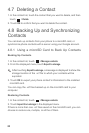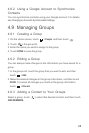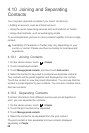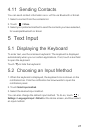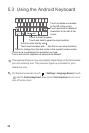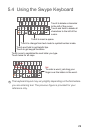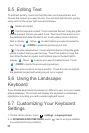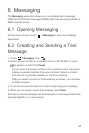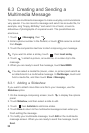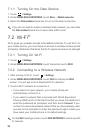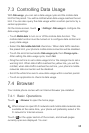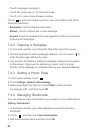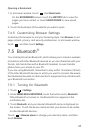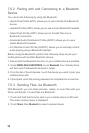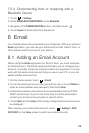
32
6.3 Creating and Sending a
Multimedia Message
You can use multimedia messages to make everyday communications
very special. You can record a message and send it as an audio file, for
example, sing "Happy Birthday" and send it to a friend, or send a
slideshow of photographs of a special event. The possibilities are
enormous.
1. Touch
>
Messaging
, then .
2. Enter a phone number in the
To
field, or touch to select a contact
from
People
.
3. Touch the composition text box to start composing your message.
If you want to enter a smiley, touch , then
Insert smiley
.
4. Touch to attach a picture, an audio file, or a video clip to the
message.
5. When you are ready to send the message, touch
Send
MMS.
You can select a media file (music, video, or picture) and send it as
an attachment in a multimedia message. In
File Manager
, touch and
hold a media file, and then touch
Share
>
Messaging
.
6.3.1 Adding a Slideshow
If you want to attach more than one file to your message, use the
Slideshow
option.
1. On the message composing screen, touch to display the options
panel.
2. Touch
Slideshow
, and then select a slide to edit.
3. Touch then
Add slide
to add more slides.
4. Touch
Done
to return to the multimedia message screen when you
finish editing the message.
5. To modify your multimedia message, touch
Edit
on the multimedia
message screen. When you are ready to send the message, touch
Send
.