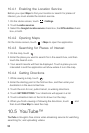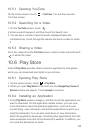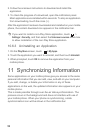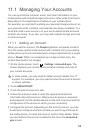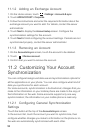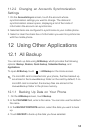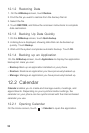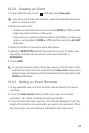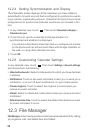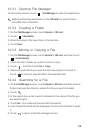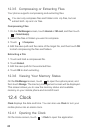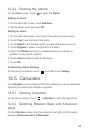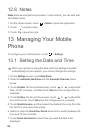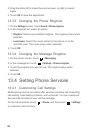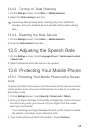58
12.2.4 Setting Synchronization and Display
The Calendars screen displays all the calendars you have added or
subscribed to for each account that is configured to synchronize events
to your phone, organized by account. (Calendars for accounts you have
configured not to synchronize Calendar events are not included in the
list.)
1. In any calendar view, touch . Then touch
Calendars to display
>
Calendars to sync
.
2. Touch the icon next to a calendar to change whether it is
synchronized and whether it is displayed.
You remain subscribed to Calendars that you configure not to store
on the phone and can still work with them with Google Calendar on
the web, or using other calendar services.
3. Touch
OK
.
12.2.5 Customizing Calendar Settings
In any calendar view, touch . Then touch
Settings
>
General settings
and choose from the following:
•
Hide declined events
: Select to hide events for which you have declined
invitations.
•
Notifications
: Touch to set event reminders to alert you, to send you a
notification, or to turn off event notifications on your mobile phone.
•
Choose ringtone
: Touch to select the ringtone to sound when you
receive an event reminder.
•
Vibrate
: Select to vibrate the mobile phone when you receive an event
notification.
•
Default reminder time
: Touch to select the default time before an event
for event reminders to occur.
12.3 File Manager
File Manager
is like having a pocket-sized personal assistant (PA), letting
you organize, edit, and delete files and folders.