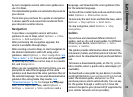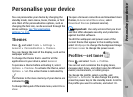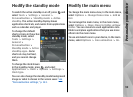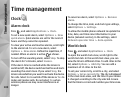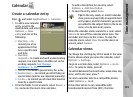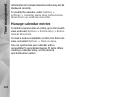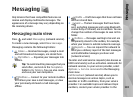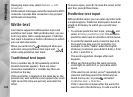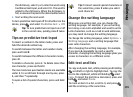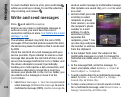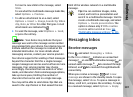Time management
Clock
Alarm clock
Press
, and select Applications > Clock.
To set a new quick alarm, select Options > New
quick alarm. Quick alarms are set for the next 24
hours and they cannot be repeated.
To view your active and inactive alarms, scroll right
to the alarm tab. To set a new alarm, select
Options > New alarm. Define the repetition, if
needed. When an alarm is active,
is shown.
To turn off the sounding alarm, select Stop. To stop
the alarm for 5 minutes, select Snooze.
If the alarm time is reached while the device is
switched off, the device switches itself on and starts
sounding the alarm tone. If you select Stop, the
device asks whether you want to activate the device
for calls. Select No to switch off the device or Yes to
make and receive calls. Do not select Yes when
wireless phone use may cause interference or
danger.
To cancel an alarm, select Options > Remove
alarm.
To change the time, date, and clock type settings,
select Options > Settings.
To allow the mobile phone network to update the
time, date, and time zone information to your
device (network service), in the settings, select
Network operator time > Auto-update.
World clock
Press
, and select Applications > Clock.
To open the world clock view, scroll right to the
world clock tab. In the world clock view, you can
view the time in different cities. To add cities to the
list, select Options > Add city. You can add a
maximum of 15 cities to the list.
To set your current city, scroll to a city, and select
Options > Set as current city. The city is displayed
in the clock main view, and the time in your device
is changed according to the city selected. Ensure
that the time is correct and matches your time zone.
100
Time management