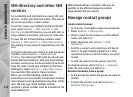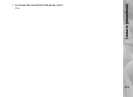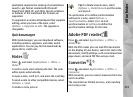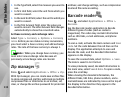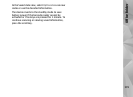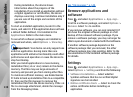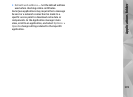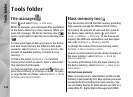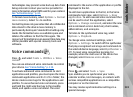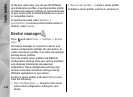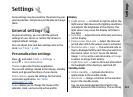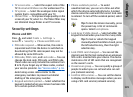During installation, the device shows
information about the progress of the
installation. If you install an application without
a digital signature or certification, the device
displays a warning. Continue installation only if
you are sure of the origin and contents of the
application.
To start an installed application, locate it in the
menu, and select it. If the application does not have
a default folder defined, it is installed in the
Applications folder in the main menu.
To see which software packages are installed or
removed and when, select Options > View log.
Important: Your device can only support one
antivirus application. Having more than one
application with antivirus functionality could affect
performance and operation or cause the device to
stop functioning.
After you install applications to mass memory,
installation files (.sis or .sisx) remain in the device
memory. The files may use large amounts of
memory and prevent you from storing other files.
To maintain sufficient memory, use Nokia Nseries
PC Suite to back up installation files to a compatible
PC, then use the file manager to remove the
installation files from the device memory. If the .sis
file is a message attachment, delete the message
from the Messaging inbox.
See "File manager,"
p. 140.
Remove applications and
software
Press
, and select Applications > App. mgr..
Scroll to a software package, and select Options >
Remove. Select Yes to confirm.
If you remove software, you can only reinstall it if
you have the original software package or a full
backup of the removed software package. If you
remove a software package, you may no longer be
able to open documents created with that software.
If another software package depends on the
software package that you removed, the other
software package may stop working. Refer to the
documentation of the installed software package
for details.
Settings
Press , and select Applications > App. mgr..
Select Options > Settings and from the following:
● Software installation — Select whether
Symbian software that has no verified digital
signature can be installed.
● Online certificate check — Select to check the
online certificates before installing an
application.
138
Applications folder