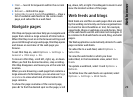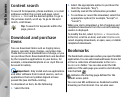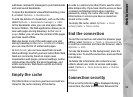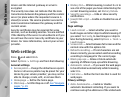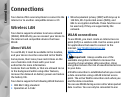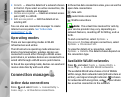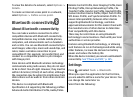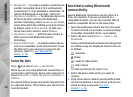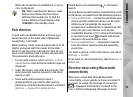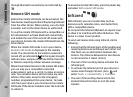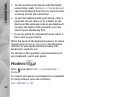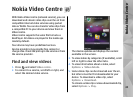● Details — View the details of a network shown
in the list. If you select an active connection, the
connection details are displayed.
● Define access point — Create an internet access
point (IAP) in a WLAN.
● Edit access point — Edit the details of an
existing IAP.
You can also use connection manager to create
internet access points.
See "Active data
connections," p. 36.
Operating modes
There are two operating modes in WLAN:
infrastructure and ad hoc.
The infrastructure operating mode allows two
kinds of communication: wireless devices are
connected to each other through a WLAN access
point device, or wireless devices are connected to a
wired LAN through a WLAN access point device.
In the ad hoc operating mode, devices can send and
receive data directly with each other.
Connection manager
Active data connections
Press , and select Tools > Connectivity >
Conn. mgr. > Active data connections.
In the active data connections view, you can see the
open data connections:
data calls
packet data connections
WLAN connections
Note: The actual time invoiced for calls by
your service provider may vary, depending on
network features, rounding off for billing, and so
forth.
To end a connection, select Options >
Disconnect. To close all open connections, select
Options > Disconnect all.
To view the details of a connection, select
Options > Details. The details shown depend on
the connection type.
Available WLAN networks
Press , and select Tools > Connectivity >
Conn. mgr. > Available WLAN networks.
The available WLAN view shows a list of WLANs
within range, their network mode (infrastructure or
ad hoc), and signal strength indicator. is shown
for networks with encryption, and
if your device
has an active connection in the network.
36
Connections