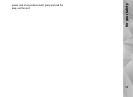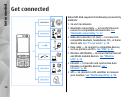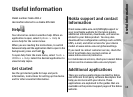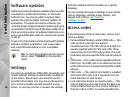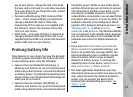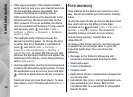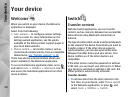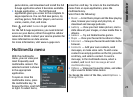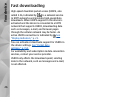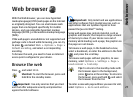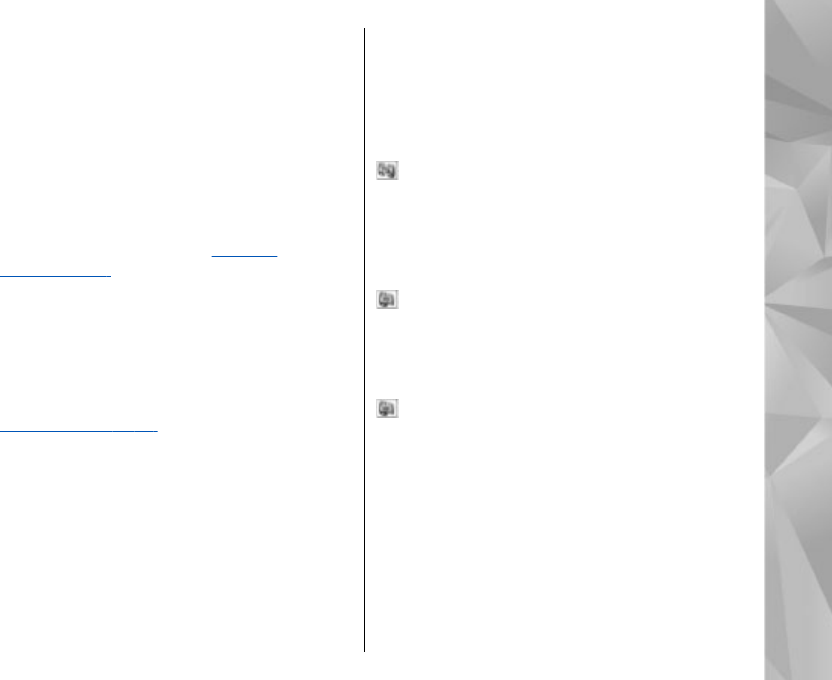
2. Select the connection type you want to use to
transfer the data. Both devices must support the
selected connection type.
3. If you select Bluetooth connectivity: To have
your device search for devices with Bluetooth
connectivity, select Continue. Select the device
from which you want to transfer content. You
are asked to enter a code on your device. Enter
a code (1-16 digits), and select OK. Enter the
same code on the other device, and select OK.
The devices are now paired.
See "Pair
devices," p. 39.
For some device models, the Switch application
is sent to the other device as a message. To
install the Switch application on the other
device, open the message, and follow the
instructions on the display.
If you select infrared, connect the two devices.
See " Infrared," p. 40.
4. From your device, select the content you want to
transfer from the other device.
Once the transfer has started, you can cancel it
and continue later.
Transferring time depends on the amount of data
to be transferred.
Content is transferred from the memory of the other
device to the corresponding location in your device.
Synchronise, retrieve, or send
content
After the first transfer, select from the following to
start a new transfer, depending on the model of the
other device:
to synchronise content between your device
and the other device, if the other device supports
synchronisation. The synchronisation is two-way. If
an item is deleted in one device, it is deleted in both.
You cannot restore deleted items with
synchronisation.
to retrieve data from the other device to your
device. With retrieval, data is transferred from the
other device to your device. You may be asked to
keep or delete the original data in the other device,
depending on the device model.
to send data from your device to your other
device
If Phone switch cannot transfer an item,
depending on the type of the other device, you can
add the item to the Nokia folder to C:\Data\Nokia
or E:\Data\Nokia and transfer it from there. When
you select the folder to transfer, the items are
synchronised in the corresponding folder in the
other device, and vice versa.
21
Your device