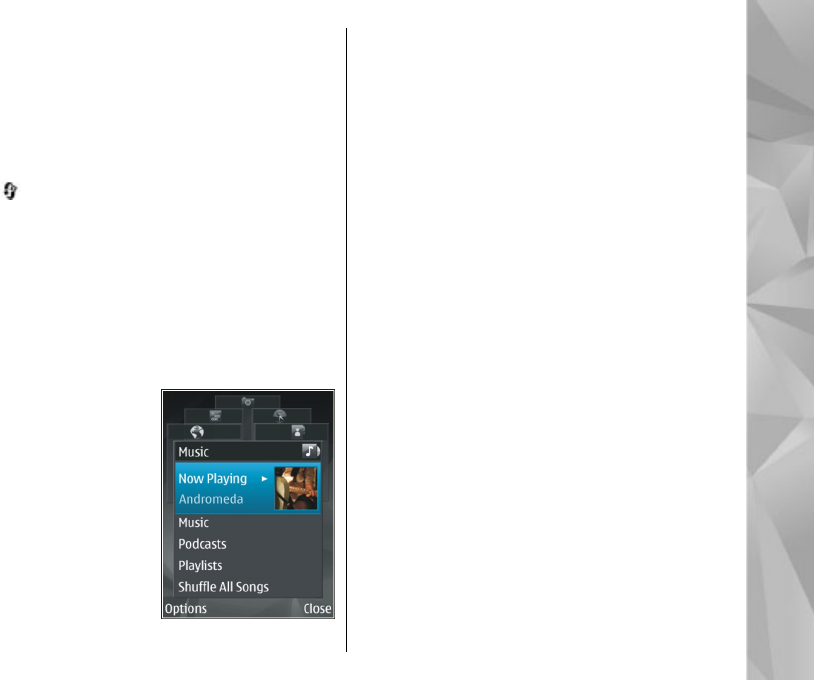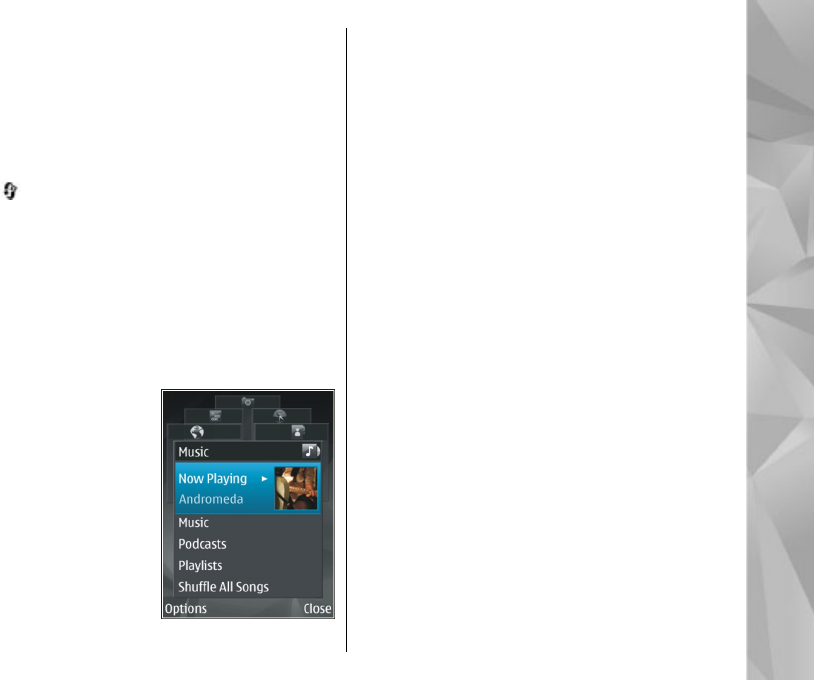
game demos, and download and install the full
N-Gage application when it becomes available.
● N-Gage application — The full featured
application gives you access to the complete N-
Gage experience. You can find new games, try
and buy games, find other players, and access
scores, events, chat, and more.
Press , and select Games to get started.
For the full N-Gage experience, you need internet
access on your device, either through the cellular
network or WLAN. Contact your service provider for
more information on data services.
For more information, visit www.n-gage.com.
Multimedia menu
With the multimedia
menu, you can view your
most frequently used
multimedia content. The
selected content is shown
in the appropriate
application.
To open or close the
multimedia menu, press
the multimedia key. To
browse the tiles, scroll left
or right. To select items,
press the scroll key. To return to the multimedia
menu from an open application, press the
multimedia key.
Select from the following:
● Music — Enter Music player and the Now playing
view, browse your songs and play lists, or
download and manage podcasts.
● Gallery — View your last taken picture, start a
slide show of your images, or view media files in
albums.
● Games — Try out Nokia Nseries games.
● Maps — View your favourite locations in Maps.
● Internet — View your favourite web links in the
browser.
● Contacts — Add your own contacts, send
messages, or make voice calls. To add a new
contact to an empty position on the list, press the
scroll key, and select a contact. To send a
message, in the multimedia menu, select a
contact, and Send text message or Send
multimedia msg..
● Videos — View your favourite videos, and video
clips saved in Nokia Video Centre.
To change the order of the tiles, select Options >
Arrange tiles.
25
Your device