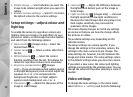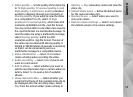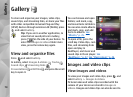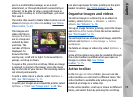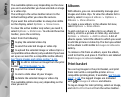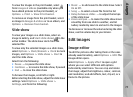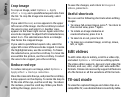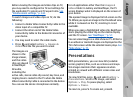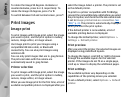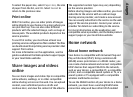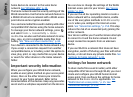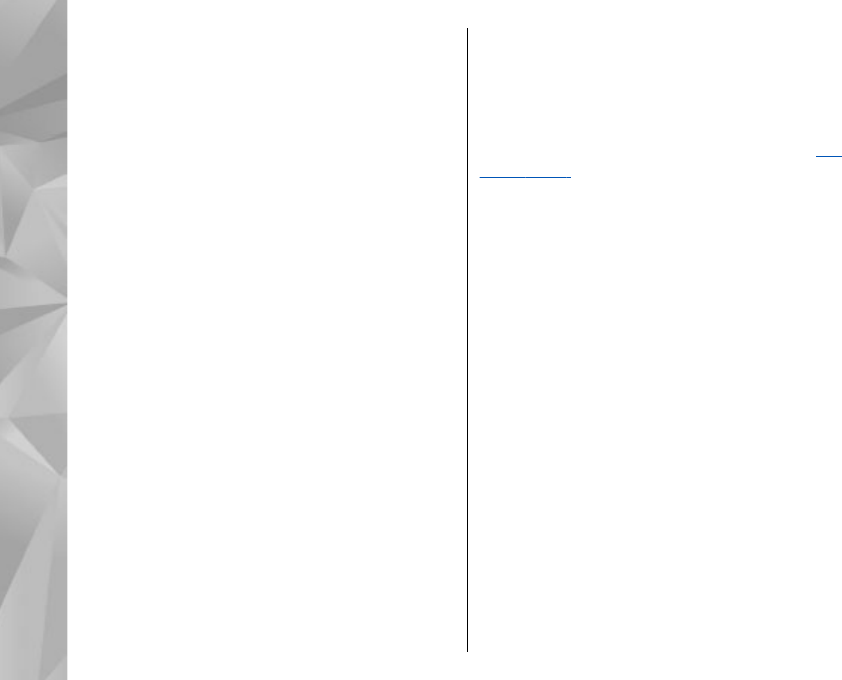
To rotate the image 90 degrees clockwise or
counterclockwise, press 1 or 3, respectively. To
rotate the image 45 degrees, press 7 or 9.
To switch between full and normal screen, press *.
Print images
Image print
To print images with Image print, select the image
you want to print, and the print option in Gallery,
camera, image editor, or image viewer.
Use Image print to print your images using a
compatible USB data cable, or Bluetooth
connectivity. You can also print images using
wireless LAN.
You can only print images that are in .jpeg format.
The pictures taken with the camera are
automatically saved in .jpeg format.
Printer selection
To print images with Image print, select the image
you want to print, and the print option in Gallery,
camera, image editor, or image viewer.
When you use Image print for the first time, a list of
available compatible printers is displayed after you
select the image. Select a printer. The printer is set
as the default printer.
To print to a printer compatible with PictBridge,
connect the compatible data cable before you select
the print option, and check that the data cable mode
is set to Image print or Ask on connection.
See
"USB," p. 41. The printer is automatically displayed
when you select the print option.
If the default printer is not available, a list of
available printing devices is displayed.
To change the default printer, select Options >
Settings > Default printer.
Print preview
After you select the printer, the selected images are
displayed using predefined layouts.
To change the layout, scroll left or right to browse
through the available layouts for the selected
printer. If the images do not fit on a single page,
scroll up or down to display the additional pages.
Print settings
The available options vary depending on the
capabilities of the printing device you selected.
To set a default printer, select Options > Default
printer.
80
Gallery