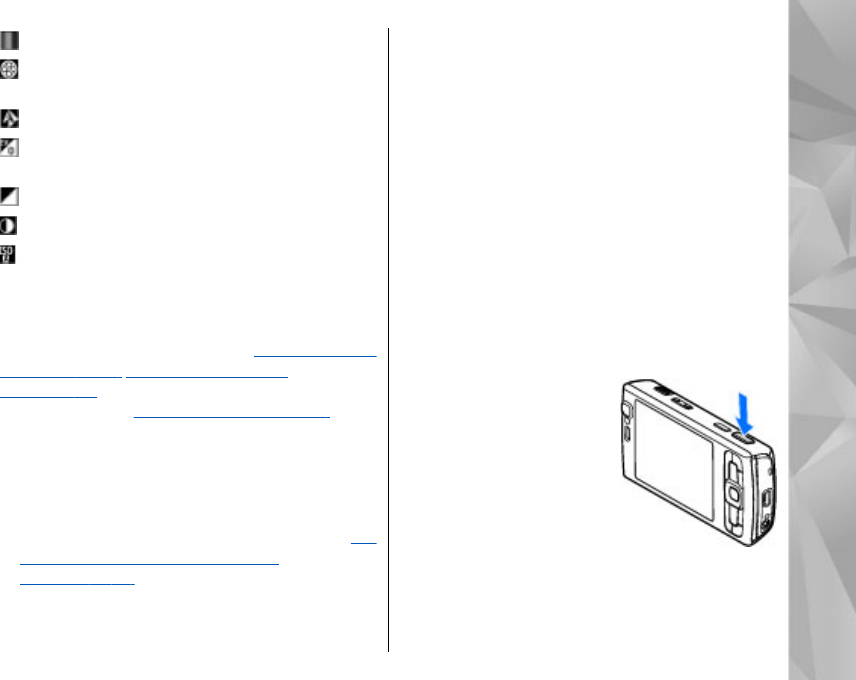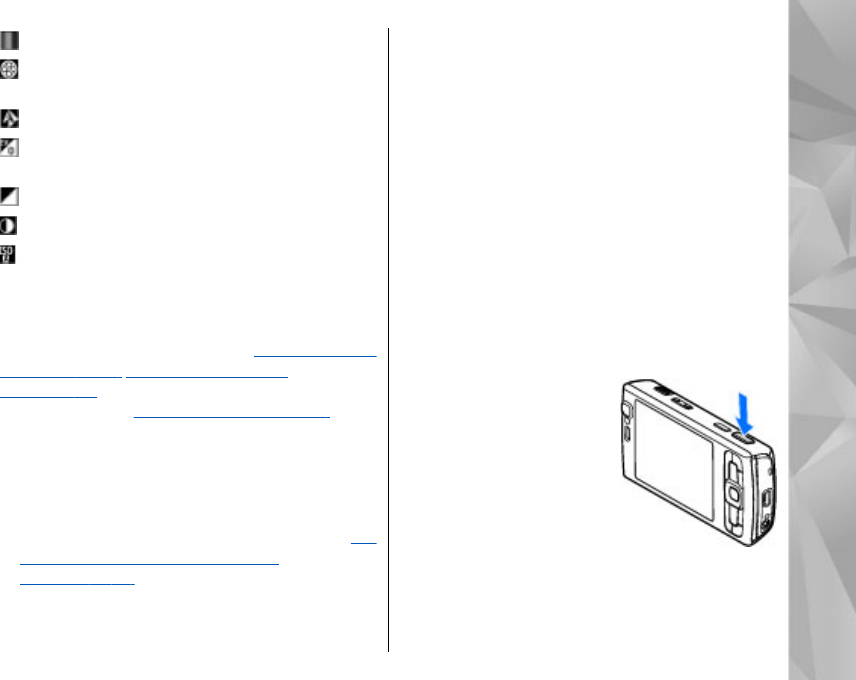
to select a colour effect
to show or hide the viewfinder grid (images
only)
to adjust white balance
to adjust the exposure compensation (images
only)
to adjust sharpness (images only)
to adjust contrast (images only)
to adjust light sensitivity (images only)
The icons change to reflect the current status of the
setting.
The available options vary depending on the
capture mode and view you are in. See "After taking
a picture," p. 66. See "After recording a
video," p. 70. The active toolbar in Gallery has
different options. See "Active toolbar," p. 75.
Take pictures
Before taking a picture, note the following:
● To make lighting and colour adjustments, use the
scroll key to scroll through the active toolbar. See
"Setup settings—adjust colour and
lighting," p. 72. Saving the captured image may
take longer if you change the zoom, lighting, or
colour settings.
● To free memory for new pictures, back up files to
a compatible PC using a compatible USB data
cable, for example. The device informs you when
the memory is full, and asks whether you want
to change the memory in use.
When taking a picture, note the following:
● Use both hands to keep the camera still.
● The quality of a digitally zoomed picture is lower
than that of a nonzoomed picture.
● The camera goes into the battery saving mode if
there are no keypresses for a moment. To
continue taking pictures, press the capture key.
To take a picture, do the following:
1. If the camera is in the video mode, select the
image mode from the active toolbar.
2. To lock the focus on an
object, press the capture
key halfway down (main
camera only, not
available in landscape
and sports scenes). The
green locked focus
indicator appears on the
display. If the focus was
not locked, the red focus
indicator appears. Release the capture key, and
press it halfway down again. You can, however,
take the picture without locking the focus.
65
Camera