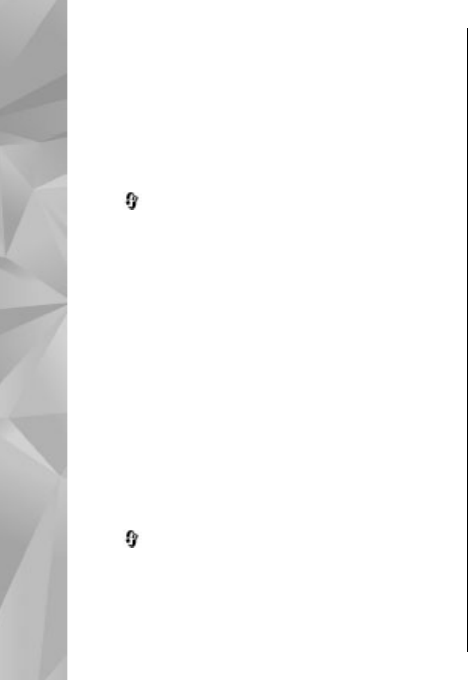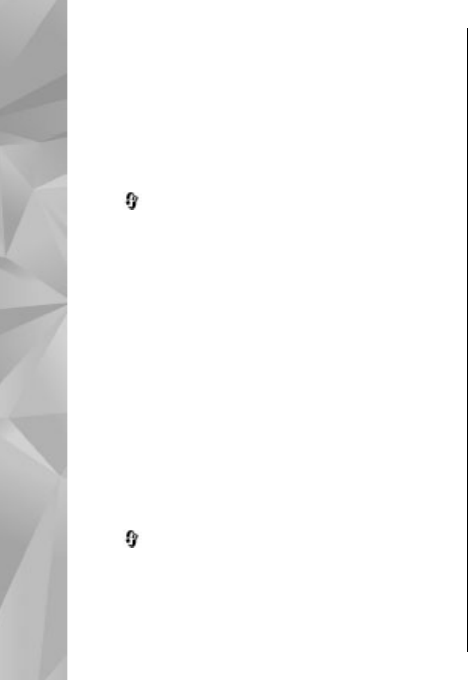
3. In the Nokia Lifeblog PC application, select File
> Copy from Phone and to Phone.
The new items from your device are copied to
your PC. The items on the To Phone tab on your
PC are copied to your device.
Browse time line and favourites
Press , and select Applications > Media >
Lifeblog.
When you start Nokia Lifeblog on your device, the
time line view opens and shows your multimedia
items.
To open your saved favourites, select Options >
View Favourites.
When you start Nokia Lifeblog on your PC, you have
several ways to move around in the time line and
favourites views. The fastest way is to move the
slider handle forward or backward. Alternatively,
click the time bar to select a date, use the 'Go to
date' feature, or use the arrow keys.
Post to web
Press
, and select Applications > Media >
Lifeblog.
To share your best Nokia Lifeblog items, send them
to your weblog on the internet for others to see.
You must first create an account with a weblog
service, create one or more weblogs that you use as
the destination of your posts, and add the weblog
account to Nokia Lifeblog. The recommended
weblog service for Nokia Lifeblog is TypePad from
Six Apart, www.typepad.com.
On your device, to add the weblog account in Nokia
Lifeblog, select Options > Settings > Blog. On
your PC, to edit accounts, select File > Blog Account
Manager....
Post items to the web from your device
1. In Timeline or Favourites, select the items that
you want to post to the web.
2. Select Options > Post to Web.
If you use the feature for the first time, Nokia
Lifeblog retrieves a weblog list from the weblog
server.
The weblog post dialogue opens.
3. Select the weblog you want to use from the Post
to: list. If you have created new weblogs, to
update the weblog list, select Options >
Refresh blog list.
4. Enter a title and a caption for the post. You can
also write a longer story or description in the
body text field.
5. When everything is ready, select Options >
Send.
60
Media folder