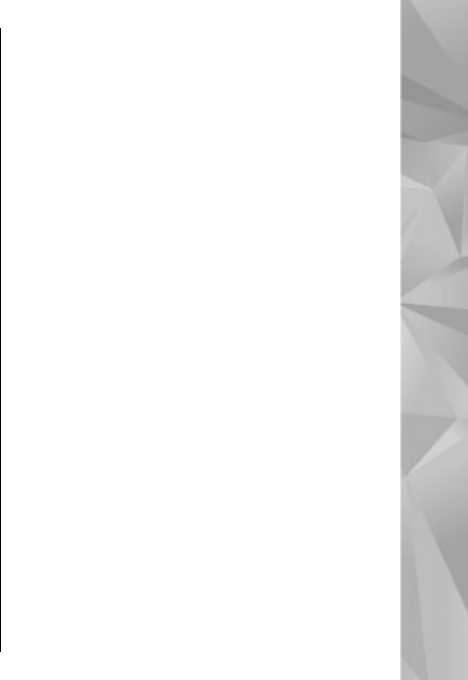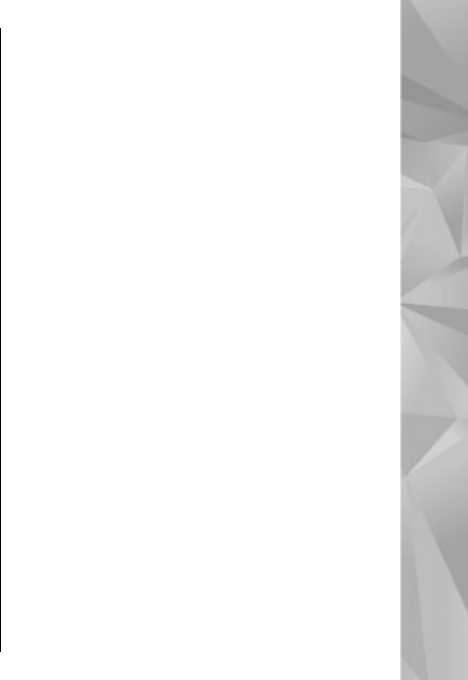
● Find — Search for keywords within the current
page.
● Reload — Refresh the page.
● Subscribe to web feeds (if available) — View a
list of available web feeds on the current web
page, and subscribe to a web feed.
Navigate pages
Mini Map and page overview help you navigate web
pages that contain a large amount of information.
When Mini Map is set on in the browser settings and
you scroll through a large web page, Mini Map opens
and shows an overview of the web page you
browse.
To set Mini Map on, select Options > Settings >
General > Mini map > On.
To move in Mini Map, scroll left, right, up, or down.
When you find the desired location, stop scrolling.
Mini Map disappears and leaves you at the selected
location.
When you are browsing a web page that contains a
large amount of information, you can also use Page
overview to view what kind of information the
page contains.
To show the page overview of the current page,
press 8. To find the desired spot on the page, scroll
up, down, left, or right. Press 8 again to zoom in and
view the desired section of the page.
Web feeds and blogs
Web feeds are xml files on web pages that are used
by the weblog community and news organisations
to share the latest headlines or text, for example,
news feeds. Blogs or weblogs are web diaries. Most
of the web feeds use RSS and Atom technologies. It
is common to find web feeds on web, blog, and wiki
pages.
The Web application automatically detects if a web
page contains web feeds.
To subscribe to a web feed, select Options >
Subscribe.
To view the web feeds to which you have
subscribed, in the bookmarks view, select Web
feeds.
To update a web feed, select it and Options >
Refresh.
To define how the web feeds are updated, select
Options > Settings > Web feeds.
29
Web browser