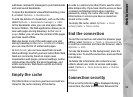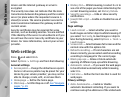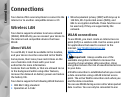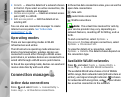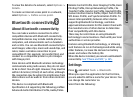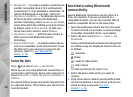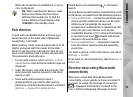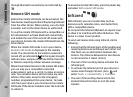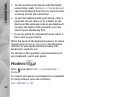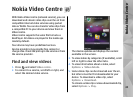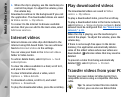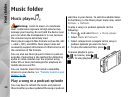When the connection is established, Sending
data is displayed.
Tip: When searching for devices, some
devices may show only the unique
address (device address). To find the
unique address of your device, enter
*#2820# in the standby mode.
Pair devices
To pair with compatible devices and view your
paired devices, in the main view of Bluetooth
connectivity, scroll right.
Before pairing, create your own passcode (1 to 16
digits), and agree with the owner of the other
device to use the same code. Devices that do not
have a user interface have a factory-set passcode.
The passcode is used only once.
1. To pair with a device, select Options > New
paired device. Devices that are within range are
displayed.
2. Select the device, and enter the passcode. The
same passcode must be entered on the other
device as well.
3. Some audio enhancements connect
automatically to your device after pairing.
Otherwise, scroll to the enhancement, and select
Options > Connect to audio device.
Paired devices are indicated by
in the device
search.
To set a device as authorised or unauthorised, scroll
to the device, and select from the following options:
● Set as authorised — Connections between your
device and the authorised device can be made
without your knowledge. No separate
acceptance or authorisation is needed. Use this
status for your own devices, such as your
compatible headset or PC or devices that belong
to someone you trust. indicates authorised
devices in the paired devices view.
● Set as unauthorised — Connection requests
from this device must be accepted separately
every time.
To cancel a pairing, scroll to the device, and select
Options > Delete.
If you want to cancel all pairings, select Options >
Delete all.
Receive data using Bluetooth
connectivity
When you receive data through Bluetooth
connectivity, a tone sounds, and you are asked if
you want to accept the message. If you accept,
is displayed, and the item is placed in the
Inbox folder in Messaging. Messages received
39
Connections