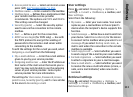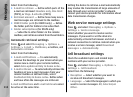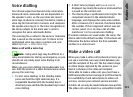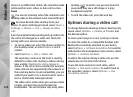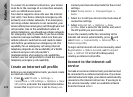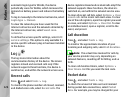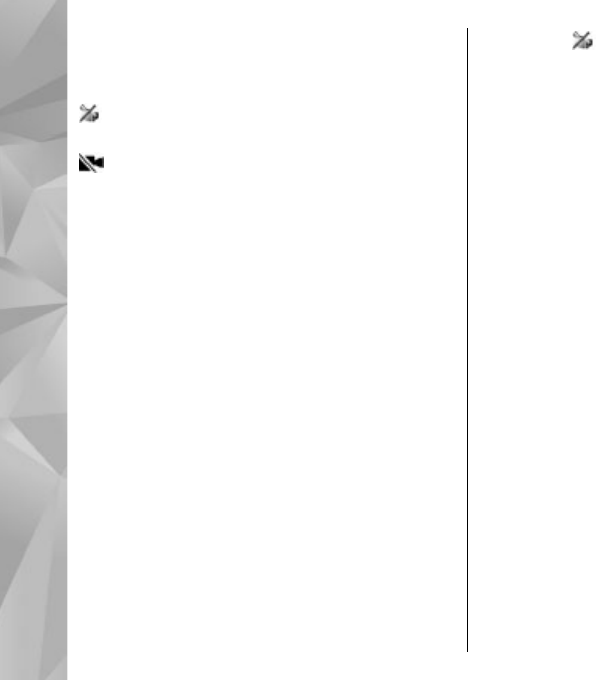
device or an ISDN client. Video calls cannot be made
while another voice, video, or data call is active.
Icons
You are not receiving video (the recipient is not
sending video or the network is not transmitting it).
You have denied video sending from your
device. To send a still image instead, select Tools >
Settings > Phone > Call > Image in video
call.
Even if you denied video sending during a video call,
the call is still charged as a video call. Check the
pricing with your service provider.
1. To start a video call, enter the phone number in
the standby mode, or select Contacts and a
contact.
2. Select Options > Call > Video call.
The secondary camera on the front is used by
default for video calls. Starting a video call may
take a while. Waiting for video image is
shown. If the call is not successful (for example,
video calls are not supported by the network, or
the receiving device is not compatible), you are
asked if you want to try a normal call or send a
text or multimedia message instead.
The video call is active when you see two video
images, and hear the sound through the
loudspeaker. The call recipient may deny video
sending (
), in which case you only hear the
sound and may see a still image or a grey
background graphic.
3. To end the video call, press the end key.
Options during a video call
To change between showing video or hearing only
sound, select Options > Enable, or Disable and
the desired option.
To zoom your image in or out, scroll up or down.
To route the audio to a compatible headset with
Bluetooth connectivity attached to your device,
select Options > Activate handsfree. To route the
audio back to the loudspeaker of your device, select
Options > Activate handset.
To adjust the volume during a video call, use the
volume key on the side of the device.
To use the main camera to send video, select
Options > Use main camera. To switch back to
the secondary camera, select Options > Use
secondary camera.
120
Make calls