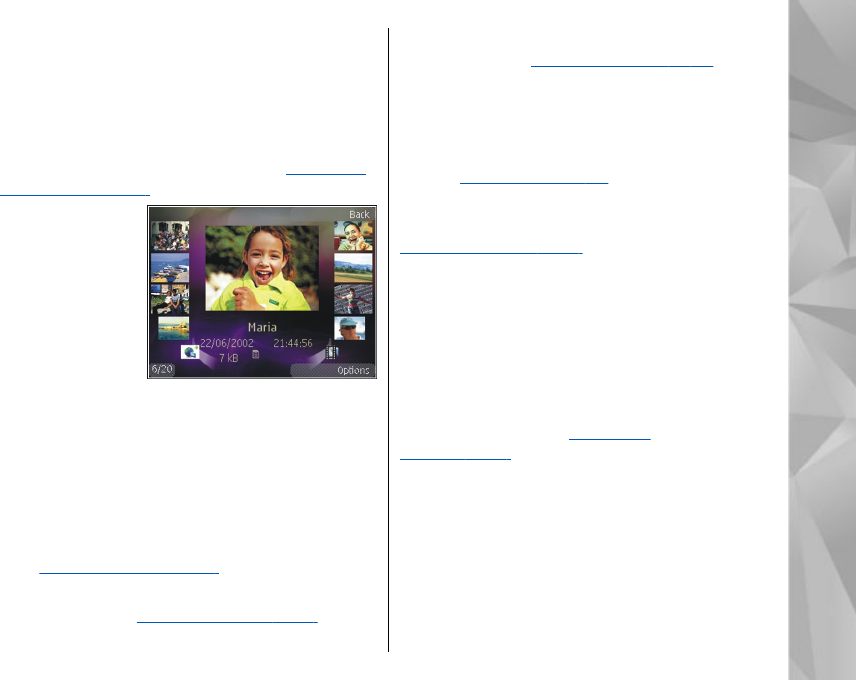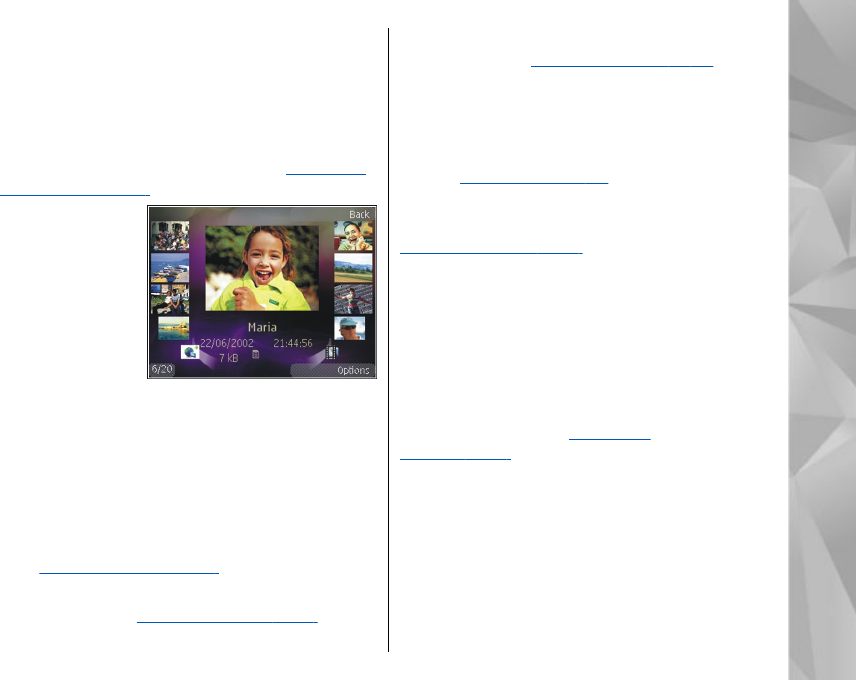
you in a multimedia message, as an e-mail
attachment, or through Bluetooth connectivity or
infrared. To be able to view a received image or
video clip in Gallery or in the RealPlayer, you must
first save it.
The video clips saved in Nokia Video Centre are not
shown in Images & videos in Gallery. See "Nokia
Video Centre," p. 43.
The images and
video clip files in
Images & videos
are in a loop and
ordered by date
and time. The
number of files is
displayed. To
browse the files
one by one, scroll left or right. To browse files in
groups, scroll up or down.
To open a file, press the scroll key. When an image
is opened, to zoom in the image, press the zoom
key on the side of your device. The zooming ratio is
not stored permanently.
To edit a video clip or a photo, select Options >
Edit.
See "Edit images," p. 77.
To print your images on a compatible printer, select
Options > Print. See "Image print," p. 80. You
can also tag images for later printing to the print
basket in Gallery.
See "Print basket," p. 76.
Organise images and videos
To add an image or a video clip to an album in
Gallery, select Options > Albums > Add to
album. See "Albums," p. 76.
To tag an image for later printing, select the image
and Add to Print basket from the active toolbar.
See "Print basket," p. 76.
To use the picture as a background image, select the
picture and Options > Use image > Set as
wallpaper.
To delete an image or video clip, select Options >
Delete.
Some of the options may also be available through
the active toolbar (available when you open an
image or a video clip).
See "Active
toolbar," p. 75.
Active toolbar
In the Images & videos folder, you can use the
active toolbar as a shortcut to different tasks. The
active toolbar is available only when you have
selected an image or a video clip.
In the active toolbar, scroll up or down to different
items, and select them by pressing the scroll key.
75
Gallery