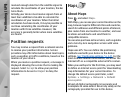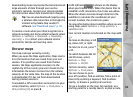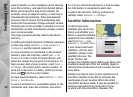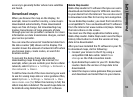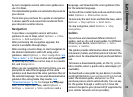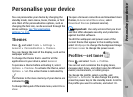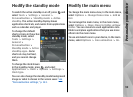Find a place
To view points of interest near your current location
or other locations on the map, select Options >
Find place > Nearby and a category.
To search for a point of interest by name, select
Options > Find place > Keyword search or start
entering the first letters of the name, and select
Find.
To search for a location by address, select
Options > Find place > By address. You must
enter the city and country. To use an address you
have saved to a contact card in Contacts, select
Options > Find place > By address > Options >
Select from contacts.
To view a search result on the map, press the scroll
key, and select Show on map. To return to the
results list, select Back.
To view a list of your previous locations, select
Options > Find place > Recent.
Plan a route
To plan a route from one location to another (for
example, from your home to your office), do the
following:
1. Scroll to a point on the map, press the scroll key,
and select Route from.
2. Scroll to From, and select Options > Select and
the desired option.
To adjust the routing settings, such as the mode
of transportation, select Options > Settings >
Routing.
3. To select the destination, scroll to To, and select
Options > Select and the desired option.
4. To view the route itinerary, select Options >
Show route. The route is calculated using the
selected routing settings.
To view the itinerary route on the map, select
Options > Show on map.
To run a simulation of the route, select Options >
Start simulation.
Tip: You can also use a compatible GPS
receiver with Bluetooth connectivity with
Maps. For example, in a car, an external
GPS receiver can be positioned so that it
has a clear view of the sky. Enable the use
of an external GPS receiver in positioning
settings.
See "Positioning
settings," p. 147.
Extra services for Maps
You can purchase and download different kinds of
guides, such as city and travel guides, for different
cities to your device. You can also purchase a turn-
92
Positioning (GPS)