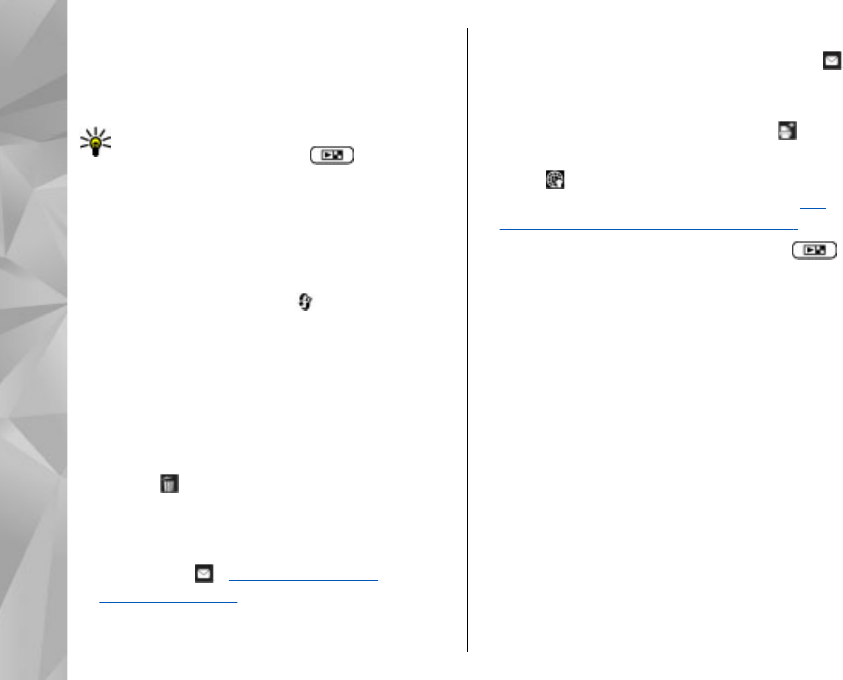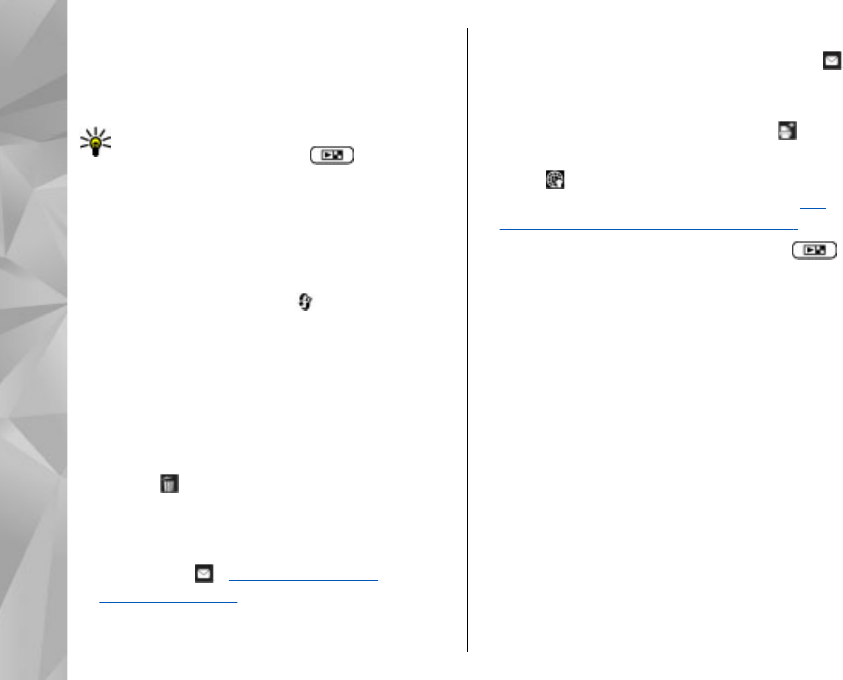
3. To take a picture, press the capture key. Do not
move the device before the image is saved.
To zoom in or out when taking a picture, use the
zoom key in your device.
Tip: To open Gallery and view the pictures
you have taken, press
on the side of
your device twice.
To activate the front camera, select Options > Use
secondary camera. To take a picture, press the
scroll key. To zoom in or out, scroll up or down.
To leave the camera open in the background and
use other applications, press
. To return to the
camera, press the capture key.
After taking a picture
Select the following from the active toolbar
(available only if you select Show captured
image > On in the still image camera settings):
● If you do not want to keep the image, select
Delete (
).
● To send the image using a multimedia message,
e-mail, or other connection methods, such as
Bluetooth connectivity, press the call key, or
select Send (
). See "Write and send
messages," p. 106. This option is not available
during an active call.
You can also send the image to a call recipient
during an active call. Select Send to caller ( )
(only available during an active call).
● To tag images to the print basket for later
printing, select Add to Print basket (
).
● To send the image to a compatible online album,
select (available only if you have set up an
account for a compatible online album). See
"Share images and videos online," p. 81.
To zoom in an image after taking it, press to
open it, and use the zoom key on the side of your
device.
To use the image as wallpaper in the active standby,
select Options > Set as wallpaper.
To set the image as a call image for a contact, select
Options > Set as contact call img. > Assign to
contact.
To return to the viewfinder to capture a new image,
press the capture key.
Flash
The flash is available only in the main camera.
Keep a safe distance when using the flash. Do not
use the flash on people or animals at close range.
Do not cover the flash while taking a picture.
66
Camera